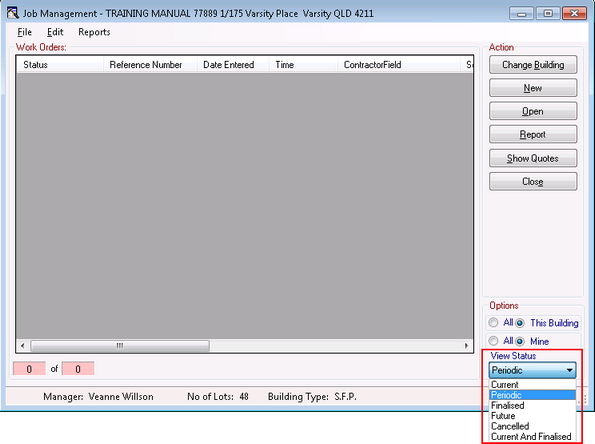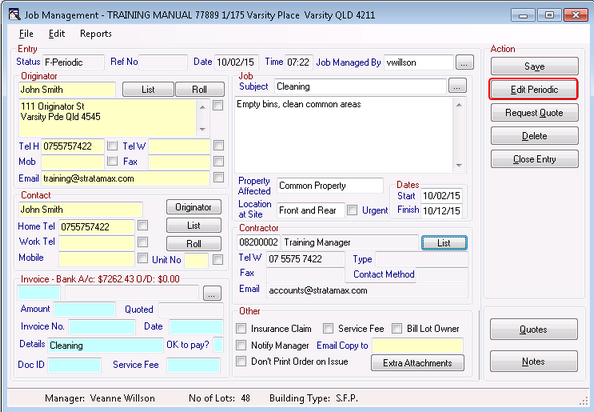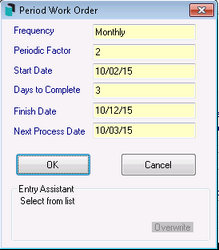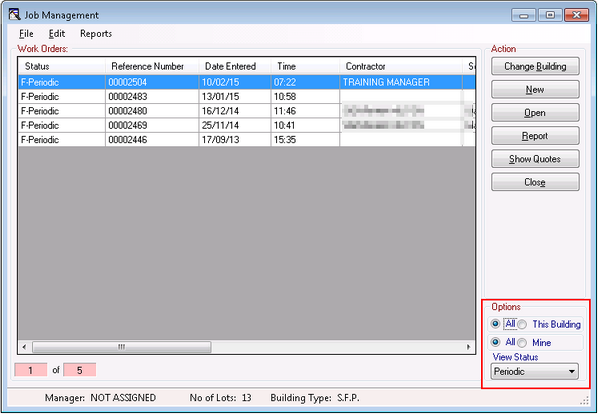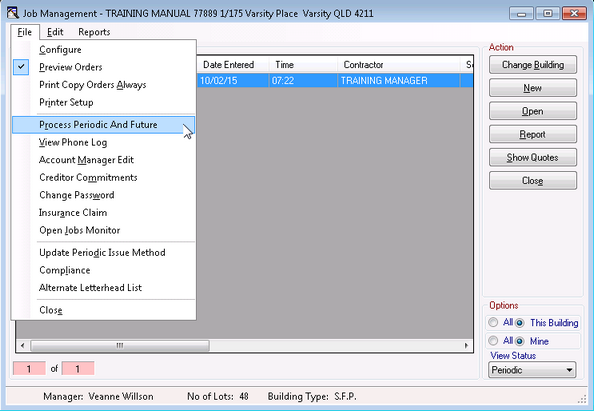This article covers Periodic Work Orders and Future Work Orders in the TaskMax menu. Periodic work orders are recurring contracts, which have a frequency, a recurrence pattern and may have a finish date.
Future work orders are simply work orders that will not be processed and issued until the next process date.
Periodic and future work orders must be processed manually - they are not processed automatically in the system.
Creating Periodic and Future Work Orders
These steps cover the creation of periodic and future work orders. Although the screenshots reflect the periodic work orders, the process is exactly the same for future work orders.
- Open the TaskMax menu and select the required building.
- In the View Status section on the bottom right hand side of the screen, click on the drop-down menu and select Periodic / Future.
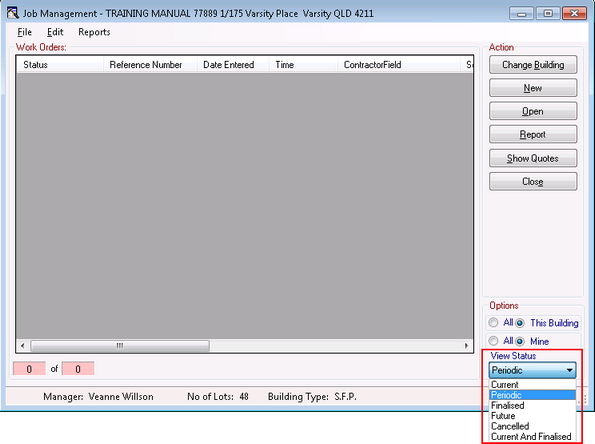
- Click the New button and proceed to enter all details just like when creating a regular work order, but don't click Save or Close yet - click the Edit Periodic / Edit Future button.
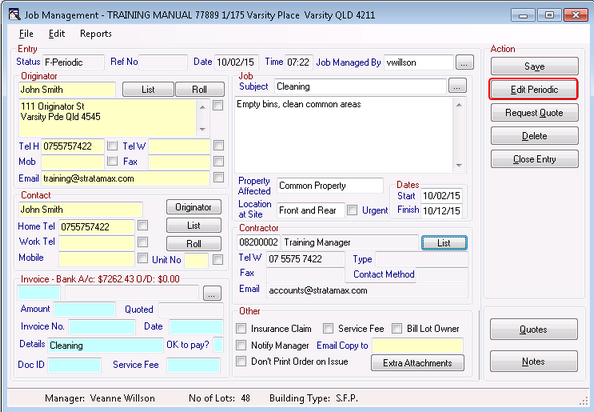
- If creating a periodic work order, the Periodic Work Order window appears where the following details must be entered:
- Select the Frequency of the job.
- The Periodic Factor is optional and can be used to alter the recurrence pattern of when the work order will be processed. For example, for a work order to be processed once every two months, the frequency should be Monthly and Periodic Factor will be 2.
- Enter the Start Date.
- Enter number of Days to Complete if required.
- Enter the Finish Date if applicable.
- Enter Next Process Date. This is the date that the system will observe each time any periodic or future work orders are processed, to determine whether or not this work order will be issued.
- Click OK.
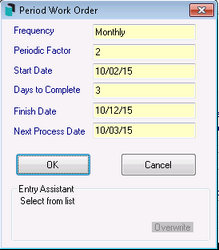
- If creating a future work order, the Enter Future Process Date window appears, where the next Process Date is entered.
- TaskMax will observe this date each time any periodic or future work orders are processed, to determine whether a work order will be issued on the day.
- Back in the Work Order details screen, click Save, then Close Entry.
- Now in the list of work orders, the Status will be 'F-Periodic' or 'H-Future'.
- Now in the list of work orders, the Status will be 'F-Periodic' or 'H-Future'.
Processing Periodic & Future Work Orders
The periodic work orders need to be processed manually on a regular basis as they are not processed or issued automatically.
It is the Next Process Date, which TaskMax will observe each time any periodic or future work orders are processed, to determine whether a work order will be issued on the day, i.e. the date must be either today's date or before. Once that work order has been issued, TaskMax will wait for the next work order in the sequence.
- Open the TaskMax menu and select the required building.
- To view any periodic or future work orders, the View Status drop-down menu in the bottom right will need to be changed appropriately.
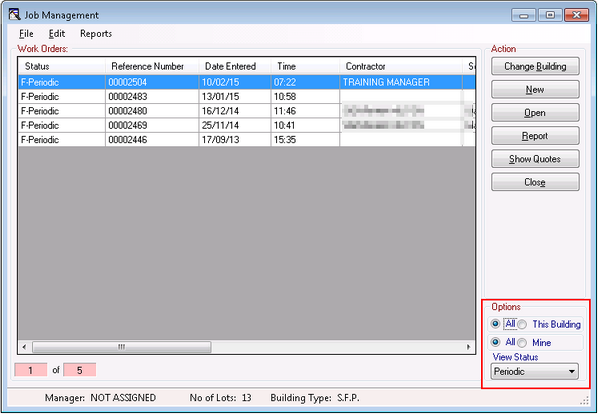
- Click File > Process Periodic and Future.
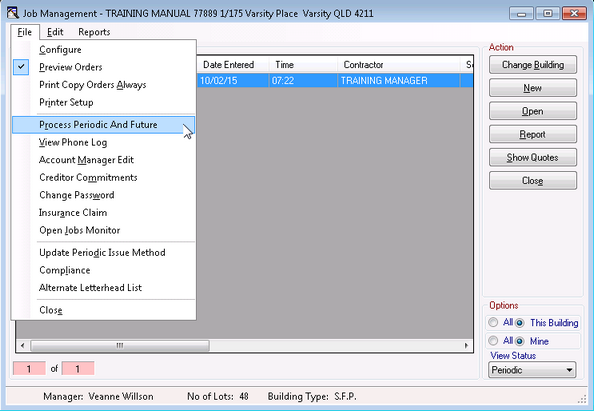
- Any relevant work orders will be issued, using the creditor's preferred method, which has been configured in the Creditor Maintenance menu.