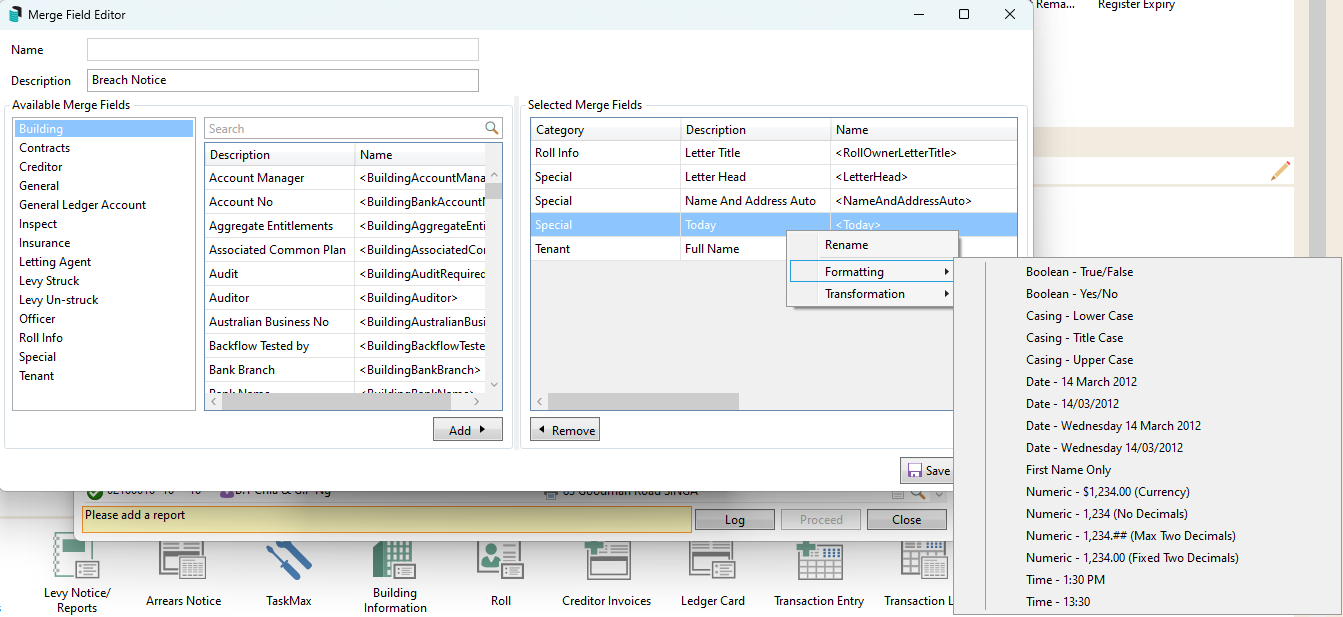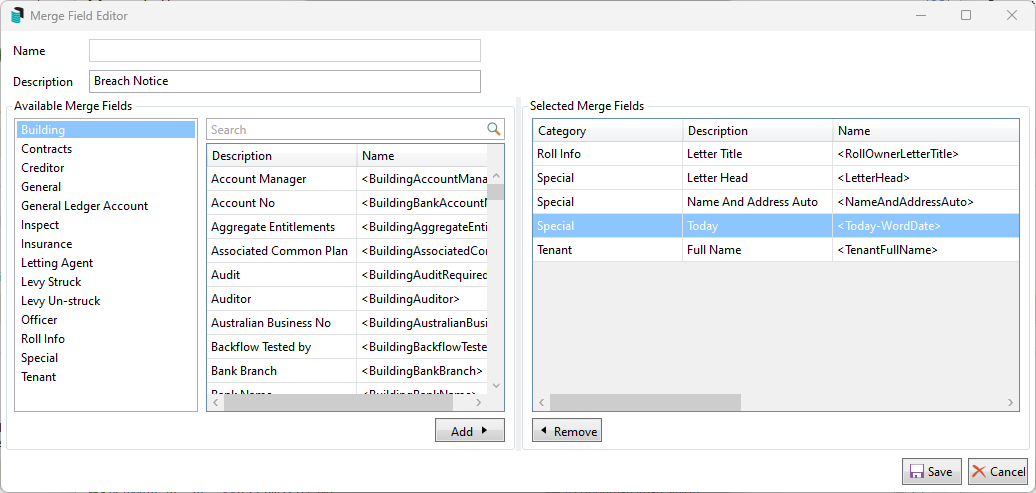This article refers to the lists of merge fields available in Merge Letters and Report Distribution for Microsoft Word documents. For a list of merge fields included using the .LET StrataMax Letter style, please see this article Notepad .LET Merge Fields.
The tables below include the categories and original merge field names available in Merge Letters and Report Distribution.
Explanatory Reference
| Category | StrataMax Menu Fields are from: |
| Building Merge Fields | Building Information |
| Contracts Register Merge Fields | Contracts Register |
| Creditors Merge Fields | Creditor Maintenance |
| Data Formatting Merge Fields | Formatting |
| General Merge Fields | Other Fields |
| General Ledger Merge Fields | General Ledger & Other Fields |
| Inspections Merge Fields | Inspections Register |
| Insurance Merge Fields | Insurance Menu |
| Letting Agents Merge Fields | Letting Agent Tab |
| Levy Control Merge Fields | Levy Management |
| Levies UnStruck Merge Fields | Levy Management |
| Office Bearers Merge Fields | Office Bearers |
| Roll Information Merge Fields | Roll |
| Special Merge Fields | Inserts Merge Code only |
| Tenant Merge Fields | Lessee |
Merge Field Editor
The 'Merge Field Editor' window is where all the available merge fields are; either using the category list to identify merge fields or the search field can assist with locating merge fields to add to a document.
- Search or select Merge Letters from Main or Sub-Group.
- From the Report Selection window, click Merge Letters
- Click Fields to display the Merge Field Editor screen, where merge fields can be added or removed.
- Click Save to save any merge fields.

List of Data Formatting Commands with Field Codes
<Building-12-Less(42)days-WordDate-12>
The example above will show the financial year end plus 42 days in the following format: 12 July 2014. If the date format is not specified, StrataMax will use the system date format of your computer.
The field number ('12' in the example above) must be the same in both field positions.
| -Trim021 | Removes leading 02100000 from owner account codes |
| -Less(??)Days | Adjust inserted data (if a date) by the number of days inside brackets |
| -Plus(??)Days | Adjust inserted data (if a date) by the number of days inside brackets |
| -Less(??)Months | Adjust inserted data (if a date) by the number of months inside brackets |
| -Plus(??)Months | Adjust inserted data (if a date) by the number of months inside brackets |
| -WordDate | Prints date in words |
- Search or select Merge Letters from Main or Sub-Group.
- From the Report Selection window, click Merge Letters.
- Click Fields to display the Merge Field Editor screen.
- Select the merge field that requires formatting and right-click. Appy Formatting (Full List of commands) or Transformation (Short List of Commands)
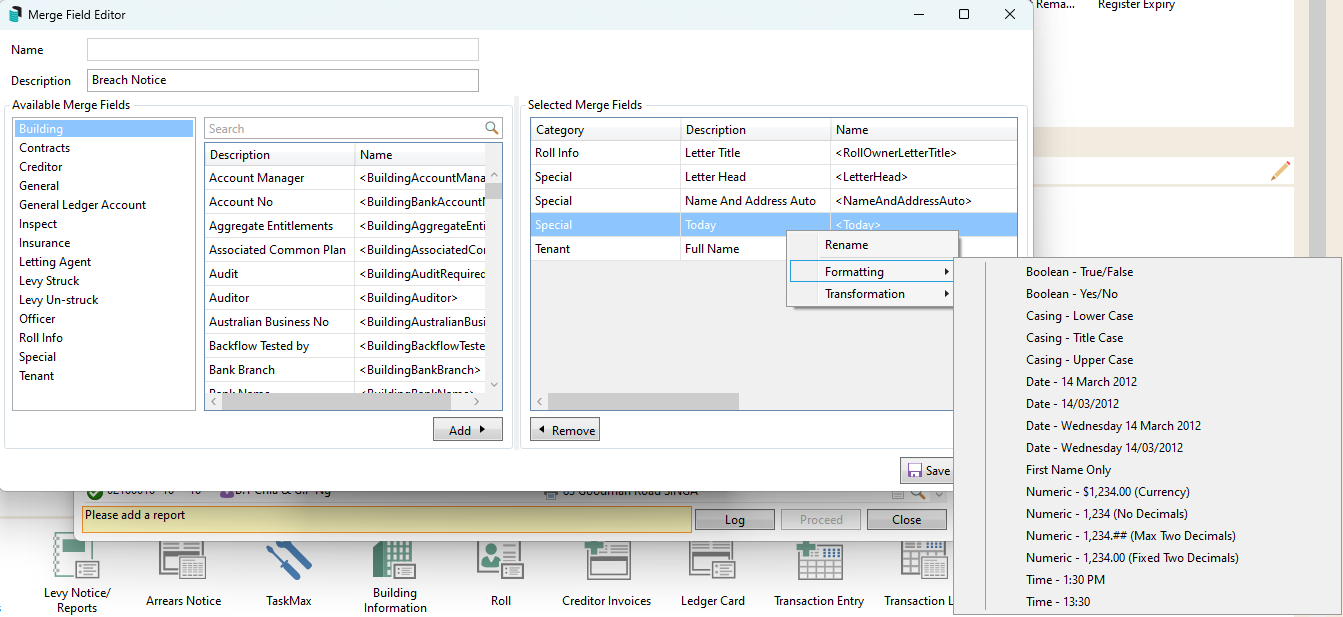
- Select the formatting command to apply.
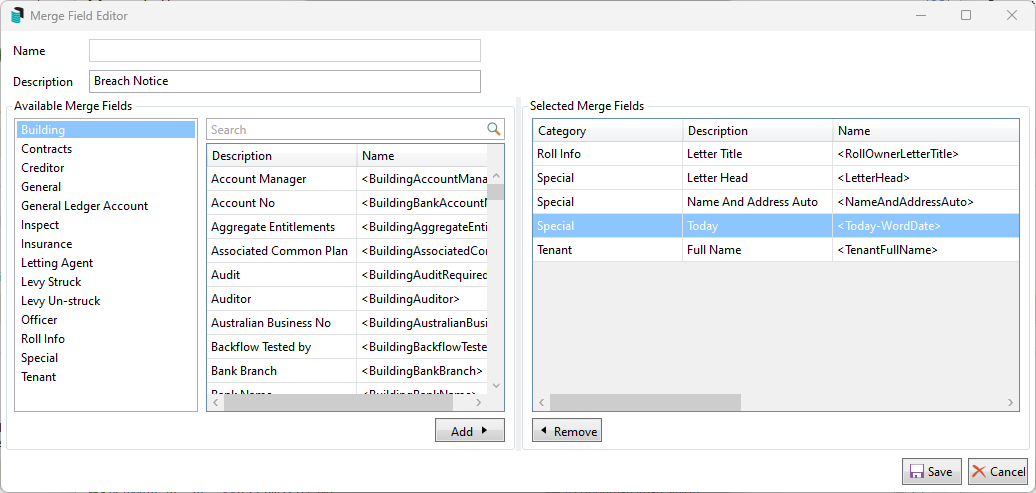
- Apply any other formatting commands as needed.
- Click Save.
To update any formatted merge fields, these will need to be deleted and re-added as needed.
Building Merge Fields
The Building Merge Fields extract information entered in the Building Information menu.
| Legacy Merge Field No. | Merge Field Name |
| 231 | Account Manager |
| 170 | Account No. |
| 11 | Aggregate Entitlements |
| 246 | Associated Common Plan |
| 22 | Audit |
| 87 | Auditor |
| 108 | Australian Business No. |
| 261 | Backflow Tested By |
| 169 | Bank Branch |
| 168 | Bank Name |
| 2 | Body Corp No |
| 3 | Body Corporate Name |
| 72 | Body Corporate Name - Long Name |
| 223 | Builder Address |
| 224 | Builder Address |
| 225 | Builder Address |
| 228 | Builder Comments |
| 233 | Builder Fax |
| 227 | Builder Mobile |
| 222 | Builder Name |
| 226 | Builder Telephone |
| 28 | Building Valuation Amount |
| 30 | Building Valuation Date |
| 50 | Committee Spending Limit |
| 237 | Community Scheme D.P. |
| 248 | CTS No. |
| 199 | Date of Construction |
| 9 | Date of Registration of Plan |
| 20 | Date Taken On |
| 216 | Developer Address (1) |
| 217 | Developer Address (2) |
| 218 | Developer Address (3) |
| 221 | Developer Comments |
| 232 | Developer Facsimile |
| 220 | Developer Mobile |
| 215 | Developer Name |
| 219 | Developer Telephone |
| 144 | Emergency Lighting Last Inspected |
| 145 | Emergency Lighting Next Due |
| 241 | Facsimile (Charge Units) |
| 12 | Financial Year End |
| 244 | Financial Year Start |
| 148 | Fire Safety Equipment Last Inspected |
| 149 | Fire Safety Equipment Next Due |
| 200 | Fire Sprinklers |
| 14 | First Annual General Meeting |
| 245 | Grace Days |
| 239 | Higher Interest Period (Days) |
| 76 | Insurance Valuation |
| 97 | Insurance Valuation By |
| 75 | Insurance Valuation Date |
| 163 | Interest Days |
| 15 | Last Annual General Meeting |
| 265 | Last Audit Date |
| 259 | Last Backflow Tested |
| 193 | Last Committee Meeting Date |
| 252 | Last Financial Year End Date |
| 251 | Last Financial Year Start Date |
| 71 | Last General Meeting |
| 120 | Last Insurance Commission Amount |
| 119 | Last Insurance Commission Paid |
| 262 | Last Maintenance Report |
| 79 | Last Meeting Date |
| 13 | Levy Year End |
| 110 | Lift Registration Next Due |
| 6 | Location (1) |
| 7 | Location (2) |
| 8 | Location (3) |
| 238 | Location Post Code |
| 264 | Maintenance Report Prepared By |
| 230 | Management Fee |
| 111 | Meeting Address |
| 16 | Next Annual General Meeting |
| 211 | Next Annual General Meeting Time |
| 260 | Next Backflow Test Due |
| 195 | Next Committee Meeting Date |
| 74 | Next General Meeting |
| 263 | Next Maintenance Report |
| 258 | Next Meeting Time |
| 197 | No. of Commercial Units |
| 198 | No. of Residential Units |
| 201 | No. of Storeys |
| 134 | Number of Cheques Printed |
| 35 | Number of Lifts |
| 10 | Number of Lots |
| 133 | Number of Notices Printed |
| 135 | Number of Pages Printed |
| 62 | Number of Pools |
| 136 | Overdue Interest By-law number |
| 77 | Overdue Levy Interest Rate |
| 229 | Overdue Levy Interest Rate (2) |
| 182 | Pest Control Last Inspected |
| 183 | Pest Control Next Due |
| 242 | Photocopies (Charge Units) |
| 5 | Plan No |
| 243 | Postal Charges |
| 249 | Principal/Subsidiary/Stand Alone |
| 234 | Registered Address (1) |
| 235 | Registered Address (2) |
| 236 | Registered Address (3) |
| 247 | Regulatory Module |
| 18 | Seal Reference |
| 88 | Sinking Fund Report - Last |
| 102 | Sinking Fund Report - Prepared by |
| 253 | SMS's Sent |
| 165 | State |
| 141 | Tax File Number |
| 240 | Telephone (Charge Units) |
| 146 | Termite Last Inspected |
| 147 | Termite Next Due |
| 250 | Total Interest Entitlements |
| 214 | Trust Account (Y/N) |
| 4 | Type |
| 202 | Type of Construction-Floors |
| 203 | Type of Construction-Walls |
| 79 | Type of Last Meeting |
| 143 | Workplace Health & Safety Last Due |
| 142 | Workplace Health & Safety Last Inspected |
| 106 | Workplace Health & Safety Prepared By |
Contracts Register Merge Fields
The Contracts Register merge fields extract information entered for the chosen contract in the Contracts Register menu. StrataMax uses the code number, therefore if producing a global merge document, to ensure accuracy of information reported, the same code number would need to be used for same contract types in all your buildings.
| Legacy Merge Field No. | Merge Field Name |
| 14 | Basis of Remuneration |
| 4 | Category |
| 2 | Code Number |
| 15 | Commencement Date |
| 30 | Common Property Group |
| 6 | Contract Address (1) |
| 7 | Contract Address (2) |
| 8 | Contract Address (3) |
| 5 | Contractor Name |
| 18 | Copy of Agreement on File? |
| 20 | Date of Advice from Financier |
| 21 | Date of Withdrawal of Financier |
| 10 | Delegated Powers |
| 9 | Details of Duties |
| 31 | Doc ID (DocMax Document ID) |
| 11 | Estimated Cost of Contract |
| 13 | Estimated Cost of Outlays |
| 12 | Estimated Cost of Remuneration |
| 29 | Expiry Date |
| 28 | Increase Due |
| 27 | Increase Rate |
| 26 | Last Renewal Date |
| 19 | Name of Financier |
| 24 | Next Option Renewal Date |
| 25 | Option Notice Period |
| 17 | Option Notice Period |
| 3 | Options |
| 16 | Reference Number |
| 23 | Termination Date |
| 22 | Workers Comp Number |
Creditors Merge Fields
The creditors merge Ffelds are directly from the data in Creditor Maintenance.
| Legacy Merge Field No. | Merge Field Name |
| 42 | Accountant's Name |
| 34 | Address (1) |
| 35 | Address (2) |
| 36 | Address (3) |
| 58 | Australian Business No. |
| 100 | Bank Account No. |
| 99 | BSB Number |
| 60 | Builders Licence Details |
| 2 | Code |
| 65 | Comments (1) |
| 111 | Contractor Industry |
| 3 | Description |
| 98 | EFT Active |
| 130 | E-Mail Address |
| 52 | Facsimile Number |
| 115 | GST Registered |
| 57 | Indemnity Insurer |
| 56 | Issue Work Orders by |
| 108 | Letter Title |
| 62 | Licence Expiry Date |
| 105 | Location ID |
| 129 | Maxinfo Reg No. |
| 95 | PAYG Tax Rate |
| 64 | Prof. Indemnity Expiry Date |
| 55 | Prof. Indemnity Policy No. |
| 82 | Prompt/Preferred Banned |
| 85 | Public Liability Expiry Date |
| 119 | Public Liability Insurer |
| 120 | Public Liability Policy No. |
| 53 | Salutation |
| 45 | Salutation (2) |
| 103 | Telephone Mobile |
| 51 | Telephone Number |
| 102 | Telephone Number (2) |
| 63 | Workers Comp Expiry Date |
| 112 | Workers Comp Insurer |
| 54 | Workers Comp No. |
Data Formatting
Data formatting changes the format from which they are entered in StrataMax. The benefit of applying data formatting is that it changes the format without merging and then editing the dates or calculating other dates.
For example, you may have inserted the 'Financial Year End' merge field (BuildingFinancialYearEnd), without applying any data formatting so that the date would display as DD/MM/YY. However, when the 'DayAndWordDate' formatting merge field is applied to the financial year-end merge field, it will display as Thursday, 16 June 2023.
Adding Data Formatting
After the merge document has been created and all required merge fields are inserted, the below data formatting can be applied.
- From the Merge Field Editor, select the Category list, select the appropriate merge field from within the category and click Add to add this to the Selected Merge Field area.
- From the table of Selected Merge Fields, right-click and select Formatting. Select the formatting requirement for the field.
- For example, «Building Financial YearEnd-DateandWordDate» will be displayed on Thursday, 16 June 2023.
This contains the format of <<Today>> merge field with data formatting applied with a Plus (??) Days format for one month with an additional Word Date format
| Merge Field Name | Example |
| WordDate | Inserts Day and Date entered: Thursday 14/07/23 |
| DayAndWordDate | Inserts Day and Word Date: Thursday 14th July 2020 |
| First Name Only | Inserts First Name from the Full Name entered in the Roll |
| Less (??) Months | Deducts the # of months entered (??) from the date of the merge field chosen |
| Less (??) Days | Deducts the # of days entered (??) from the date of the merge field chosen |
| Money | Money format $0.00 |
| Plus (??) Days | Adds the Number of Days inserted from the chosen field |
| Plus (??) Months | Adds the Number of Months inserted from the chosen field |
| Slash Date | This will remove the / between the numbers |
| Time12Hour | 12 Hour Format: 10:00am |
| Title Case | This will use Title Case (same as Word) |
| Trim 021 | Lot Owner Account number starts with 021, inserting this merge field before the account number will remove the first three digits |
| Trim Left(?) | This will remove the account number leaving just the lot number |
| Word Date | Displays in Word Date Format |
Adding Transformation
Adding transformation will allow for merge fields to have a calculation applied to the merge field to wither add or remove characters or days when using date fields and can be useful when trying to produce a document that contains a reference to a date based on another date or removes the account number references when using these merge fields.
General Merge Fields
These general merge fields are very similar to the General Ledger merge fields, with the only difference being the General merge fields will report the merge field selected for either a lot owner, officer, creditor etc. As opposed to the General Ledger merge fields where you may select the year-to-date balance merge field and select 012 Cash At Bank to report the balance of the account.
| Legacy Merge Field No. | Merge Field Name |
| 30 | 30 Days |
| 31 | 60 Days |
| 32 | 90 Days |
| 33 | 90+ Days |
| 68 | Admin Fund Balance |
| 85 | Admin Paid to Date |
| 101 | Advertising OK (Default=Y) |
| 37 | Alternative Notice Address (1) |
| 38 | Alternative Notice Address (2) |
| 39 | Alternative Notice Address (3) |
| 12 | Amount Updated |
| 95 | Annual Increase (%) |
| 26 | Apr Actual/Budget |
| 18 | Aug Actual/Budget |
| 7 | Balance Sheet (YN) |
| 88 | Bank |
| 100 | Bank Account No |
| 89 | Branch |
| 99 | BSB Number |
| 67 | BuildingCode |
| 50 | Car Space No |
| 47 | Carried Forward |
| 133 | Charge Interest (YN) |
| 2 | Code |
| 65 | Comments |
| 61 | Committee Member (YN) |
| 54 | Company Nominee |
| 94 | Contractor Industry |
| 29 | Current |
| 64 | Date of Arrears Notice |
| 63 | Date of Mortgagee Advice |
| 62 | Date of Transfer Advice |
| 22 | Dec Actual/Budget |
| 3 | Description |
| 130 | Email Address |
| 9 | End Report Flag (X_) |
| 48 | Entitlements |
| 52 | Facsimile Number |
| 24 | Feb Actual/Budget |
| 78 | First Activity |
| 55 | First Mortgagee |
| 57 | First Mortgagee Address (2) |
| 59 | First Mortgagee Facsimile |
| 60 | First Mortgagee Nominee |
| 58 | First Mortgagee Telephone |
| 56 | First Mortgagee's Address (1) |
| 44 | First Mortgagee's Address (3) |
| 42 | First Mortgagee's Address (4) |
| 92 | Interest Debit Date |
| 23 | Jan Actual/Budget |
| 17 | Jul Actual/Budget |
| 28 | Jun Actual/Budget |
| 79 | Last Activity |
| 91 | Last Arrears Notice |
| 40 | Last Year Amount Updated |
| 13 | Last Year Balance |
| 132 | Last Year Tax Amount |
| 108 | Letter Title |
| 119 | Levy Notice Address 1 |
| 120 | Levy Notice Address 2 |
| 121 | Levy Notice Address 3 |
| 114 | Lot Number |
| 25 | Mar Actual/Budget |
| 27 | May Actual/Budget |
| 10 | Month to Date Bal. |
| 93 | Next Year Levy |
| 16 | Next Years Budget |
| 34 | Notice Address (1) |
| 35 | Notice Address (2) |
| 36 | Notice Address (3) |
| 21 | Nov Actual/Budget |
| 20 | Oct Actual/Budget |
| 77 | Other Balance |
| 76 | Overdue Interest Balance |
| 113 | Owner(s) Full Name |
| 6 | P/L Report (YN) |
| 46 | Payment Terms |
| 43 | Permanent Proxy |
| 129 | Plan No. |
| 66 | PostCode |
| 14 | Previous Year Bal. |
| 34 | Residential Address (1) |
| 35 | Residential Address (2) |
| 36 | Residential Address (3) |
| 53 | Salutation |
| 45 | Salutation (2) |
| 73 | Section 124(2) Balance |
| 74 | Section 30 (7) Balance |
| 75 | Section 33(3) & 33(4) Balance |
| 72 | Section 38A(3) Balance |
| 19 | Sep Actual/Budget |
| 8 | Should Be (+/-) |
| 86 | Sink Paid to Date |
| 70 | Sinking Fund Balance |
| 69 | Special Admin Fund Balance |
| 71 | Special Sinking Fund Balance |
| 41 | Split Lot Details |
| 117 | Storage Space |
| 131 | Tax Code |
| 103 | Telephone Mobile |
| 51 | Telephone Number |
| 102 | Telephone Number (2) |
| 15 | This Years Budget |
| 4 | Type (H/P/1-9X) |
| 5 | Underline Total? (YN) |
| 49 | Unit Number |
| 96 | Update Code |
| 82 | Use Alt Address for Levy Notice |
| 112 | Workers Comp No. |
| 11 | Year to Date Bal. |
General Ledger Merge Fields
The general ledger merge fields allow you to select a merge field, then select the general ledger account code to report the information. As an example this would be used to report the Year-to-Date balance for the 'Cash at Bank' account.
| Legacy Merge Field No. | Merge Field Name |
| 30 | 30 Days |
| 31 | 60 Days |
| 32 | 90 Days |
| 33 | 90+ Days |
| 68 | Admin Fund Balance |
| 85 | Admin Paid to Date |
| 101 | Advertising OK (Default=Y) |
| 37 | Alternative Notice Address (1) |
| 38 | Alternative Notice Address (2) |
| 39 | Alternative Notice Address (3) |
| 12 | Amount Updated |
| 95 | Annual Increase (%) |
| 26 | Apr Actual/Budget |
| 18 | Aug Actual/Budget |
| 7 | Balance Sheet (YN) |
| 88 | Bank |
| 100 | Bank Account No |
| 89 | Branch |
| 99 | BSB Number |
| 67 | BuildingCode |
| 50 | Car Space No |
| 47 | Carried Forward |
| 133 | Charge Interest (YN) |
| 2 | Code |
| 65 | Comments |
| 61 | Committee Member (YN) |
| 54 | Company Nominee |
| 94 | Contractor Industry |
| 29 | Current |
| 64 | Date of Arrears Notice |
| 63 | Date of Mortgagee Advice |
| 62 | Date of Transfer Advice |
| 22 | Dec Actual/Budget |
| 3 | Description |
| 130 | Email Address |
| 9 | End Report Flag (X_) |
| 48 | Entitlements |
| 52 | Facsimile Number |
| 24 | Feb Actual/Budget |
| 78 | First Activity |
| 55 | First Mortgagee |
| 57 | First Mortgagee Address (2) |
| 59 | First Mortgagee Facsimile |
| 60 | First Mortgagee Nominee |
| 58 | First Mortgagee Telephone |
| 56 | First Mortgagee's Address (1) |
| 44 | First Mortgagee's Address (3) |
| 42 | First Mortgagee's Address (4) |
| 92 | Interest Debit Date |
| 23 | Jan Actual/Budget |
| 17 | Jul Actual/Budget |
| 28 | Jun Actual/Budget |
| 79 | Last Activity |
| 91 | Last Arrears Notice |
| 40 | Last Year Amount Updated |
| 13 | Last Year Balance |
| 132 | Last Year Tax Amount |
| 108 | Letter Title |
| 119 | Levy Notice Address 1 |
| 120 | Levy Notice Address 2 |
| 121 | Levy Notice Address 3 |
| 114 | Lot Number |
| 25 | Mar Actual/Budget |
| 27 | May Actual/Budget |
| 10 | Month to Date Bal. |
| 93 | Next Year Levy |
| 16 | Next Years Budget |
| 34 | Notice Address (1) |
| 35 | Notice Address (2) |
| 36 | Notice Address (3) |
| 21 | Nov Actual/Budget |
| 20 | Oct Actual/Budget |
| 77 | Other Balance |
| 76 | Overdue Interest Balance |
| 113 | Owner(s) Full Name |
| 6 | P/L Report (YN) |
| 46 | Payment Terms |
| 43 | Permanent Proxy |
| 129 | Plan No. |
| 66 | PostCode |
| 14 | Previous Year Bal. |
| 34 | Residential Address (1) |
| 35 | Residential Address (2) |
| 36 | Residential Address (3) |
| 53 | Salutation |
| 45 | Salutation (2) |
| 73 | Section 124(2) Balance |
| 74 | Section 30 (7) Balance |
| 75 | Section 33(3) & 33(4) Balance |
| 72 | Section 38A(3) Balance |
| 19 | Sep Actual/Budget |
| 8 | Should Be (+/-) |
| 86 | Sink Paid to Date |
| 70 | Sinking Fund Balance |
| 69 | Special Admin Fund Balance |
| 71 | Special Sinking Fund Balance |
| 41 | Split Lot Details |
| 117 | Storage Space |
| 131 | Tax Code |
| 103 | Telephone Mobile |
| 51 | Telephone Number |
| 102 | Telephone Number (2) |
| 15 | This Years Budget |
| 4 | Type (H/P/1-9X) |
| 5 | Underline Total? (YN) |
| 49 | Unit Number |
| 96 | Update Code |
| 82 | Use Alt Address for Levy Notice |
| 112 | Workers Comp No. |
| 11 | Year to Date Bal. |
Inspections Merge Fields
The inspections merge fields extract information entered for the chosen inspection type. StrataMax uses the code number, therefore if producing a global merge document, to ensure accuracy of information reported, the same code number would need to be used for same type of inspections in all of your buildings.
| Legacy Merge Field No. | Merge Field Code |
| 2 | Code |
| 3 | Category |
| 4 | Period |
| 5 | Next Due |
| 6 | Last Done |
| 7 | Last Inspection by (Code) |
| 8 | Last Inspected by |
| 9 | Result |
| 10 | Result Rating |
| 11 | Report Doc ID |
| 12 | Property Details A/C |
| 12 | Property Details |
| 14 | Special Instructions |
Insurance Merge Fields
The Insurance merge fields are the same as in Insurance. You may extract the data for each policy type, StrataMax uses the code number, therefore if producing a global merge document, to ensure accuracy of information reported, the same code number would need to be used for same insurance policy types in all of your buildings.
| Legacy Merge Field No. | Merge Field Name |
| 11 | Broker/Agent |
| 12 | Broker/Agent (1) |
| 13 | Broker/Agent (2) |
| 2 | Code |
| 16 | Comments |
| 5 | Company |
| 17 | Date Last Paid |
| 8 | Due Date |
| 9 | Excess Details (1) |
| 10 | Excess Details (2) |
| 15 | Facsimile |
| 6 | Policy Number |
| 3 | Policy type |
| 7 | Premium |
| 4 | Sum Insured |
| 14 | Telephone |
Letting Agent Merge Fields
The letting agents merge fields use the letting agent added to the particular lot owner in the Roll.
| Legacy Merge Field No. | Merge Field Code |
| 5 | ACN |
| 6 | Address Title 1 |
| 7 | Address Title 2 |
| 50 | Advertising Ok (Default=Y) |
| 49 | Building Number |
| 29 | Car Space Number |
| 16 | Category/Acquisition Type/Capacity |
| 46 | Change Flag |
| 1 | Code |
| 26 | Comments |
| 40 | Committee Meeting Minutes |
| 39 | Committee Meeting Notices |
| 30 | Committee Member |
| 37 | Co-Owner Addresses |
| 18 | Date Appointed/Acquired |
| 20 | Date of Receipt of Notice |
| 19 | Date Withdrawn/Discharged/Removed |
| 27 | Email Address |
| 25 | Fax |
| 4 | Full name of Agent |
| 45 | Global Reference |
| 36 | Letter Title |
| 42 | Levy Notice Address 1 |
| 43 | Levy Notice Address 2 |
| 44 | Levy Notice Address 3 |
| 48 | Levy Notice Address Ref |
| 38 | Lot Number |
| 3 | Lot Owner Name |
| 24 | Mobile |
| 17 | Notes/Brief Description |
| 12 | Notice Address 1 |
| 13 | Notice Address 2 |
| 14 | Notice Address 3 |
| 21 | Ranking/Lease Term |
| 35 | Reference No. |
| 8 | Res/Bus Address 1 |
| 9 | Res/Bus Address 2 |
| 10 | Res/Bus Address 3 |
| 47 | Service Address Ref |
| 41 | Storage Space No. |
| 22 | Telephone (1) |
| 23 | Telephone (2) |
| 34 | Time |
| 28 | Unit Number |
| 31 | Use Notice Address for Notices |
| 15 | User Name |
Levy Control Merge Fields
The levy control merge fields extract the levies entered in Levy Management. The levy control fields only use levies which have been struck but not necessarily generated.
Prior to inserting the merge fields for levies, print a Levy Register (Summary Only). For each Levy Type, a number of levies will be listed, if there are four levies listed for the Administration Fund and you would like the last levy to appear in your merge document, then this would be 'Levy Number 4'.
For the first Levy Type e.g. Administrative Fund
- Levy Number 1 = first levy on the Levy Register
- Levy Number 2 = second levy on the Levy Register
- Levy Number 3 = third levy on the Levy Register
- Levy Number 4 = fourth levy on the Levy Register (and so on)
- The same will apply to each Levy Type, e.g. Sinking Fund, Insurance, Special etc.
For each levy control merge field, you will need to select a Levy Type and then the Levy Number.
Identifying Levy Control Merge Fields
- <LevyControl0113> Levy Control Merge Field/Levy Type 01 (Admin Fund)/Levy Number 1/Merge Field 3
- <LevyControl0745> Levy Control Merge Field/Levy Type 07 (Sinking Fund)/Levy Number 4/Merge Field 5
If you are not sure of the 'Levy Type' number (check invoice codes in Levy Management).
| Legacy Merge Field No. | Merge Field Name |
| 3 | Description |
| 4 | Determine Date |
| 8 | Discount Date |
| 9 | Discount Rate |
| 7 | DueDate |
| 15 | Entitlement Schedule |
| 11 | Generation Date |
| 10 | Net Ent. Rate |
| 1 | Number |
| 5 | Period |
| 13 | Purpose/Reason |
| 6 | Rate per U/E |
| 14 | Regular/Special (0/1) |
| 12 | Strike Date |
| 17 | Total Gross Charge |
| 18 | Total Net Charge |
| 2 | Type |
Levies Unstruck Merge Fields
The levies unstruck merge fields extract the levies entered in Levy Management, which have not been struck or generated. Similar to the 'Levy Control' merge fields, when inserting the 'Levy Control' merge fields, the Levy Number will start from the first unstruck levy not the levies already struck or generated.
For each 'Levies Unstruck' merge field, you will need to select a Levy Type and then the Levy Number.
Identifying Levies Unstruck Merge Fields
- <LevyPrep0113> Levies Unstruck Merge Field/Levy Type 01 (Admin Fund)/Levy Number 1/Merge Field 3
- <LevyPrep0745> Levies Unstruck Merge Field/Levy Type 07 (Sinking Fund)/Levy Number 4/Merge Field 5
If you are not sure of the 'Levy Type' (check invoice codes in Levy Management).
| Legacy Merge Field No. | Merge Field Name |
| 3 | Description |
| 4 | Determine Date |
| 8 | Discount Date |
| 9 | Discount Rate |
| 7 | DueDate |
| 15 | Entitlement Schedule |
| 11 | Generation Date |
| 10 | Net Ent. Rate |
| 1 | Number |
| 5 | Period |
| 13 | Purpose/Reason |
| 6 | Rate per U/E |
| 14 | Regular/Special (0/1) |
| 12 | Strike Date |
| 17 | Total Gross Charge |
| 18 | Total Net Charge |
| 2 | Type |
Office Bearers Merge Fields
The officers/office bearers/committee members merge fields obtained from the Office Bearers screen. You may extract the merge data for each person currently on the committee. As the committee member may have more than one position and this information is contained within the building, preparing a 'generic' merge document would involve inserting each combination of positions. Alternatively, if preparing a notice of AGM, edit the original and insert those committees that have been nominated.
| Legacy Merge Field No. | Merge Field Name |
| 6 | Address (1) |
| 7 | Address (2) |
| 8 | Address (3) |
| 11 | Business Telephone |
| 2 | Code Number (Account Code Number) |
| 15 | Comments (1) |
| 16 | Comments (1) |
| 19 | Date of Appointment |
| 20 | Date of Resignation |
| 29 | |
| 14 | Facsimile |
| 4 | Full Name (1) |
| 12 | Home Telephone |
| 13 | Mobile Telephone |
| 10 | Office Held |
| 21 | Owner of Lot (Lot No.) |
| 3 | Reference Name (Reference Name Entered) |
Roll Information Merge Fields
Roll Information merge fields are directly from the data in Roll.
| Legacy Merge Field No. | Merge Field Name |
| 5 | ACN |
| 6 | Address Title 1 |
| 7 | Address Title 2 |
| 50 | Advertising OK |
| 29 | Car Space Number |
| 16 | Category/Acquisition Type/Capacity |
| 1 | Code |
| 26 | Comments |
| 40 | Committee Meeting Minutes |
| 39 | Committee Meeting Notices |
| 30 | Committee Member |
| 37 | Co-Owner Addresses |
| 18 | Date Appointed/Acquired |
| 20 | Date of Receipt of Notice |
| 19 | Date Withdrawn/Discharged/Removed |
| 27 | Email Address |
| 25 | Fax |
| 4 | Full Name |
| 36 | Letter Title |
| 42 | Levy Notice Address 1 |
| 43 | Levy Notice Address 2 |
| 44 | Levy Notice Address 3 |
| 38 | Lot Number |
| 24 | Mobile |
| 17 | Notes/Brief Description |
| 12 | Notice Address 1 |
| 13 | Notice Address 2 |
| 14 | Notice Address 3 |
| 21 | Ranking/Lease Term |
| 3 | Reference Name |
| 8 | Res/Bus Address 1 |
| 9 | Res/Bus Address 2 |
| 10 | Res/Bus Address 3 |
| 41 | Storage Space No. |
| 22 | Telephone (1) |
| 23 | Telephone (2) |
| 28 | Unit Number |
| 31 | Use Notice Address for Notices |
| 15 | User Name |
Special Merge Fields
The 'Special Merge' field categories have been designed as a quick point for different merge fields.
| Merge Field Name | Merge Field Code | Explanation: | |||
| Account Manager Email | <AccountManagerEmail> | Account Manager as Email (Account Manager Edit) | |||
| Address Bar Code | <AddressBarCode> | ||||
| Address Bar Code DPIP | <AddressBarCodeDPIP> | ||||
| Address Bar Code SortID | <AddressBarCodeSortID> | ||||
| Company Title | <CompanyTitle> | Building Long Name (Building Information) | |||
| CTS | <CTS> | Community Title Scheme No. (Qld Only) | |||
| Letter Head | <LetterHead> | Insert your company Letterhead into the merge document | |||
| Login ID | <LoginID> | StrataMax Online Portal login ID for Welcome Letters | |||
| LoginIDCheck | <LoginIDCheck> | Merges the owner's 9-digit StrataPay Reference number | |||
| Login Password | <LoginPassword> | StrataMax Online Portal login password | |||
| <NameAndAddress> | ||||
| Name And Address Auto | <NameAndAddressAuto> | ||||
| Name And Levy Notice Address | <NameAndLevyNoticeAddress> | ||||
| Name And Levy Notice Address Auto | <NameAndLevyNoticeAddressAuto> | ||||
| Name And Notice Address | <NameAndNoticeAddress> | ||||
| Plan Number | <PlanNumber> | Plan Number (Building Information) | |||
| Regulation Module | <RegulationModule> | Regulation Module (Building Information) | |||
| Today | <Today> | Automatically Insert Today's Date |
Tenant Merge Fields
The 'Tenant Merge Fields' are directly from the information entered in the Lessee Tab in the Roll.
| Legacy Merge Field No. | Merge Field Name |
| 5 | ACN |
| 6 | Address Title 1 |
| 7 | Address Title 2 |
| 50 | Advertising OK |
| 49 | Building Number |
| 29 | Car Space Number |
| 16 | Category/Acquisition Type/Capacity |
| 46 | Changed Flag |
| 1 | Code |
| 26 | Comments |
| 40 | Committee Meeting Minutes |
| 39 | Committee Meeting Notices |
| 30 | Committee Member |
| 37 | Co-Owner Addresses |
| 18 | Date Appointed/Acquired/Change |
| 20 | Date of Receipt of Notice |
| 19 | Date Withdrawn/Discharged/Removed |
| 27 | Email Address |
| 25 | Fax |
| 45 | Global Reference |
| 4 | Full Name of Lessee |
| 36 | Letter Title |
| 42 | Levy Notice Address 1 |
| 43 | Levy Notice Address 2 |
| 44 | Levy Notice Address 3 |
| 38 | Lot Number |
| 3 | Lot Owner Name |
| 24 | Mobile |
| 17 | Notes/Brief Description |
| 12 | Notice Address 1 |
| 13 | Notice Address 2 |
| 14 | Notice Address 3 |
| 21 | Ranking/Lease Term |
| 3 | Reference Name |
| 35 | Reference No. |
| 8 | Res/Bus Address 1 |
| 9 | Res/Bus Address 2 |
| 10 | Res/Bus Address 3 |
| 47 | Service Address Ref |
| 41 | Storage Space No. |
| 22 | Telephone (1) |
| 23 | Telephone (2) |
| 34 | Time |
| 28 | Unit Number |
| 31 | Use Notice Address for Notices |
| 15 | User Name |