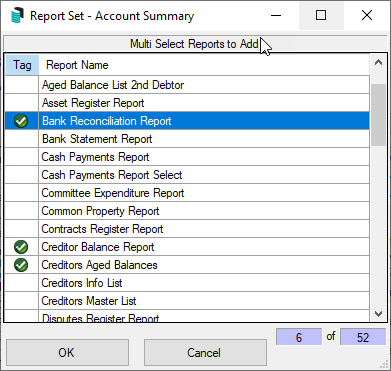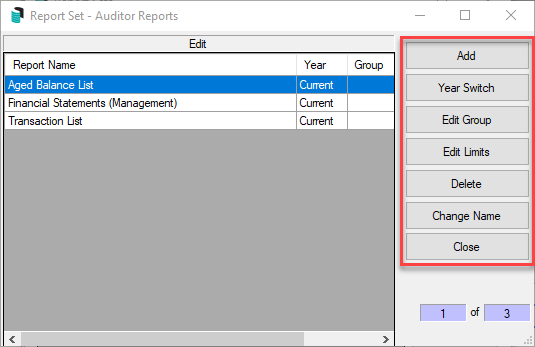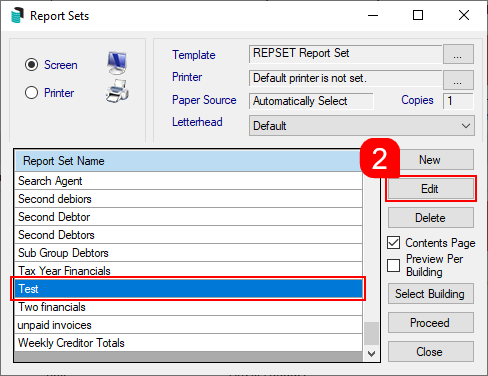| The instructions in this article relate to Report Set. The icon may be located on your StrataMax Desktop or found using the StrataMax Search. |
Report Sets have been designed for running a specific set of reports quickly for Meetings, Financial Year Ends, Audits, Tax, etc., for multiple buildings, for either the current or old year, where set.
Preview Features
If access has been set for users via Security Setup, this screen can be toggled between the legacy and the new version.
For the individual user, this can be toggled from the Desktop as shown below. Tick Report Set using Report Distribution.
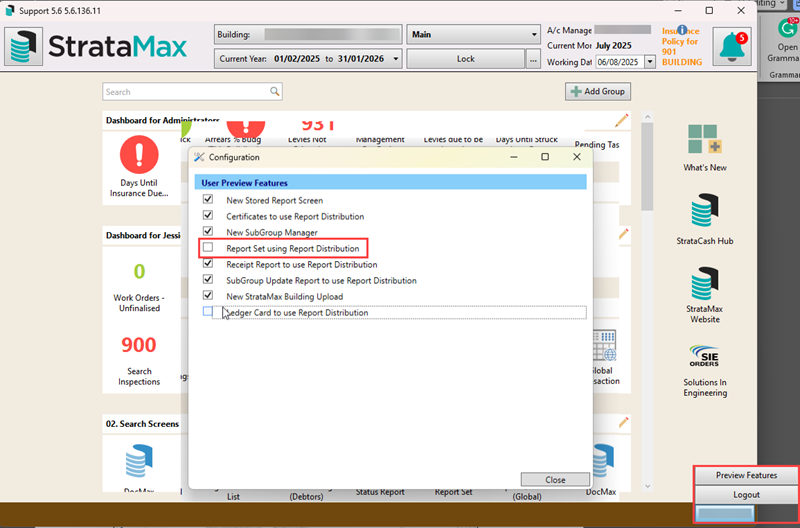
Create New Report Set
To use the report set feature, ensure that Report Distribution is available in the Advanced mode.
- Search or select Report Set.
- From the Report Selection window, search or select the report or merge letter.
- Tip: Start with the contents page as the first report. This will avoid having to manoeuvre that report in the list after each addition.
- Click the + Report button to add the next report. Repeat for each required one, either searching for or selecting them from the list.
- Click the cogwheel on each report set to set the individual report settings—for example, Financial Year.
- Click the Attachment button to add an attachment from DocMax or a Folder Location. Repeat for any other attachments that may be required.
- Click the Save icon and enter a report set name.
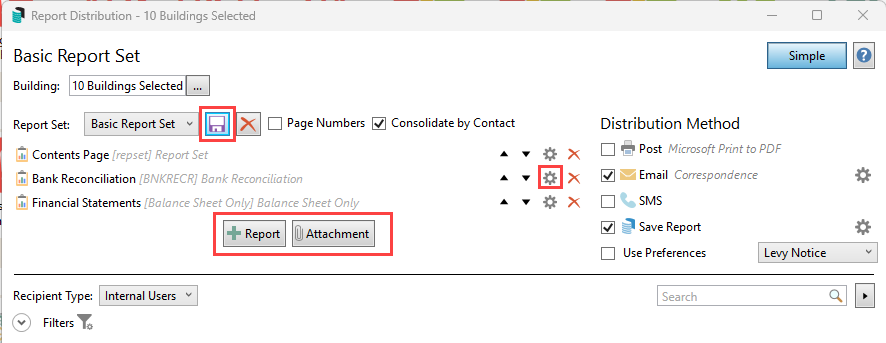
Distribute Report Set
- Search or select Report Set.
- From the Report Selection window, click Cancel.
- Drop the Report Set selection, and pick the required type from the list.
- Use the building selector tool for multiple buildings. The filters can be expanded for specific scenrios. For example - Financial End Month for Year End buildings, or Account Manager for a specific sub-set of buildings.
- Review the Distribution Method. If the report set is to be saved to DocMax, ensure that a profile is set with the cogwheel.
- Click Proceed to preview the report set.
- From the preview window, select Proceed to distribute the report set as per the distribution method. Or alternatively use the Save icon to save the documents, email icon to email seperately or DocMax icon to save to DocMax as a seperate action.
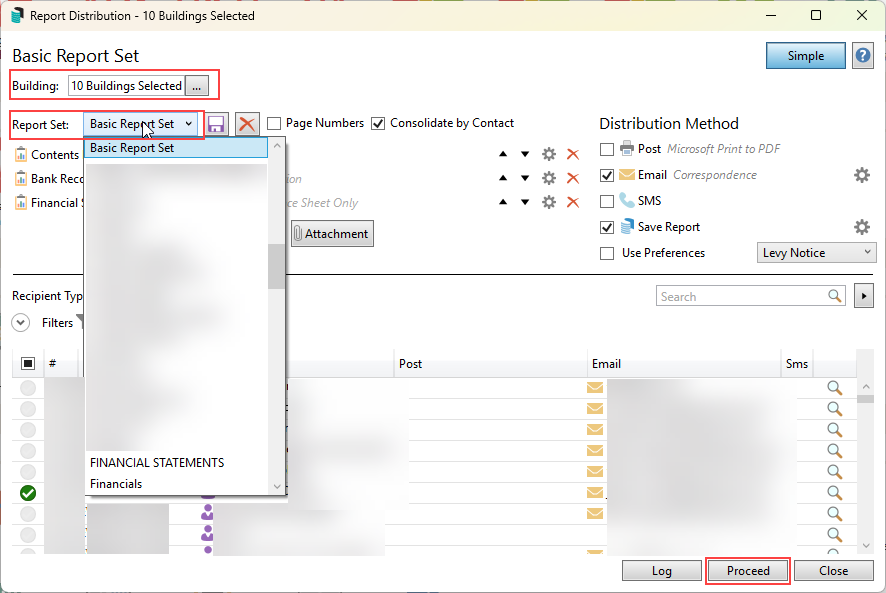
Edit an existing Report Set
- Search or select Report Set.
- From the Report Selection window, click Cancel.
- Drop the Report Set selection, and pick the required type from the list.
- If editing an existing report, click the cogwheel and edit the settings.
- If an additional report is required, click the +Report button and add the additional report (s) as needed.
- If an additional attachment is required, click the Attachment button and add from either DocMax or a folder location.
- If these edits to the report settings or additional reports or documents are to be available permanently, click the Save icon to save the updated set.
Deleting an existing Report Set
Deleting a report set cannot be reverted. If the set is deleted and still required, it will need to be re-created.
- Search or select Report Set.
- From the Report Selection window, click Cancel.
- Drop the Report Set selection, and pick the required type from the list.
- Click the red cross, and click Yes to the message Are you sure you want to delete this report set?
Report Sets Examples
Auditor Report
For a strata audit, the standard set includes the complete set of financial reports, transaction list, and bank reconciliations for the relevant audit period. There may be other specific information the auditor requests, which can be added as attachments or included in further reports as needed.
Financial Year-End Report
At the end of each financial year for a property, a complete set of financial reports, a transaction list, and bank reconciliations for the relevant audit period. There may be other specific information the auditor requests, which can be added as attachments or included in further reports as needed.
Lost Building Report
This report is used for property information, roll and other contacts, and financial information and is often included with a DocMax export of documents.
Search Agent Report
A Search Agent Report includes lot specific information and will include the ledger card, any legal action communication and reports, registers, property information.
StrataMax Reports
The following reports from within the Report Set are available for a financial style report. The cogwheel in each report is available for setting subsequent reporting dates and options.
Banking
- Bank Balances
- Current Date.
- Bank Reconciliation
- Default (Current Year), Current Year, Old Year, Current and Old Year.
- Bank Reconiliation Summary
- Current Date.
- Bank Transaction
- Default (Current Year), Current Year, Old Year, Current and Old Year.
- Unpresented Payments and Receipts Report
- Current Date.
Creditors
- Creditors Aged Balances
- Default (Current Year), Current Year, Old Year, Current and Old Year.
- Creditor Balance
- Default (Current Year), Current Year, Old Year, Current and Old Year.
Debtors
- Aged Balance
- Current Date.
- Ledger Card
- Year to date, Year to date - include old year, Month to Date, Selected Month, From Last Zero Balance.
- Lot Account Dissection
- Current Date.
- Arrears Issued
- Current date. This will provide a report that includes the stage, date, lot and unit number.
Financials
- Account Summary
- Default (Current Year), Current Year, Old Year, Current and Old Year.
- BAS
- Ending Last Quarter, Ending Last Month.
- Cash Flow Management Report
- Current Date.
- Financial Statements
- Current Year, Last Month, Old Year, Current and Old Year.
- Income Tax Report
- Current Date.
- Key Financial Information (Statement of Key Financials - NSW)
- Current Date.
- Lot Balance
- Default (Current Year), Current Year, Old Year, Current and Old Year.
- Receipt Summary
- Current Date.
- Status Report
- Override period end date for status report.
- Transaction List
- Current Year, Current Month, Old Year, Current and Old Year.
Legacy Instructions
The instructions below relate to the legacy report set window.
Create New Report Set
- Search or select Report Set.
- Click New.

- Enter name of the new report and click OK.
- Tag the required reports and click OK.
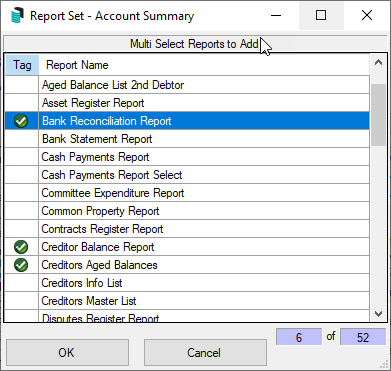
- Whilst one of the reports is selected, clicking Year Switch will change the 'Year' column value to either 'Current' or 'Old'.
- If applicable, click Edit Group to include sub-groups; select a Sub-Group and click OK.
- Click Edit Limits to define further options for a particular report. Note that this is not available for all reports.
- Select Close when finished.
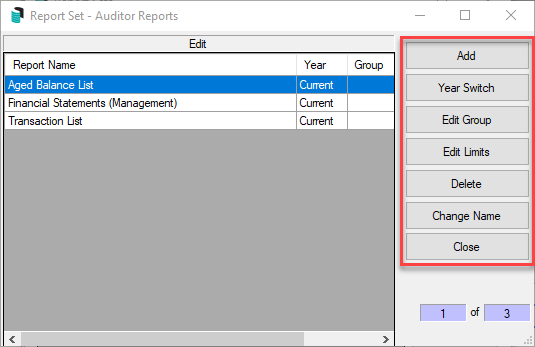
Edit existing Report Set
- Search or select Report Set.
- Select the report and click the Edit button.
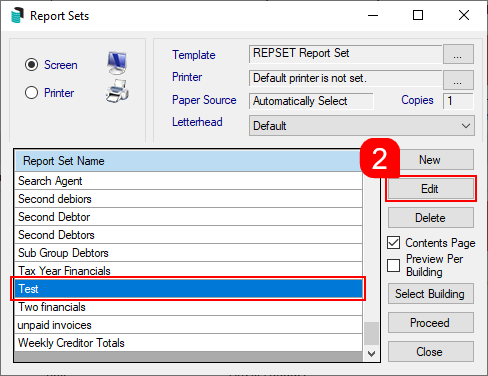
- Click the Add button to open the 'Multi Select Reports to Add' window and tag the required reports, then click OK.

- Whilst one of the reports is selected, clicking Year Switch will change the 'Year' column value to either 'Current' or 'Old'.
- If applicable, click Edit Group to include sub-groups; select a Sub-Group and click OK.
- Click Edit Limits to define further options for a particular report. Note that this is not available for all reports.
- Select Close when finished.
Change the Name of the Report
- Search or select Report Set.
- Select the report, and click the Edit button.
- In the 'Edit' screen, click the Change Name button.
- In the 'Change Report Set Name' window, type the new name and click OK.
Generate Report Set
- Search or select Report Set
- Select the report set to generate.
- Tick Contents Page to include a contents page listing the reports selected.
- Select and tag building/s as required and click OK.
- Select output ‘Printer’ or ‘Screen’.
- Click Proceed and depending on the report make any appropriate selection.
This will generate each individual report to screen / printer / file. If you are selecting a report set with multiple reports and for several buildings, the output to printer will ensure that the reports do not have to be manually directed to the printer for each report after reviewing on screen.
Reports available to be included in a Report Set
A report set may be created with any of the following combinations:
- Account Dissection Report
- Aged Balance List
- Aged Balance List (Second Debtors)
- Asset Register Report
- Bank Reconciliation Report
- Bank Statement Report
- Cash Payments Report
- Cash Payments Report Select
- Common Property Report
- Contracts Register Report
- Creditors Balance Report
- Creditors Aged Balances (Current Year only)
- Creditors Info List
- Creditors Master List
- Disputes Register Report
- Document Amendment Report
- Financial Statements (Export)
- Financial Statements (Management)
- Financial Statements (Presentation)
- Insurance Report
- Levy Register Summary
- Levy Register Summary and Lot
- Meeting Summary
- Office Bearers
- Owner Information
- Owner Information – Info Ledger Only
- Owner Information – Levy Register Only
- Owner Information – Info Only
- Plan Report
- Receipts Report
- Roll Form
- Roll List (1)
- Roll List (2)
- Security Deposit Report
- Sub-Group Update Report
- Transaction List
- Transaction List Current Month
- Transaction List Select
- Trial Balance Report
- Unpresented Cheques Report
- Unpresented Credits Report
- Update Advice
- Voting Register