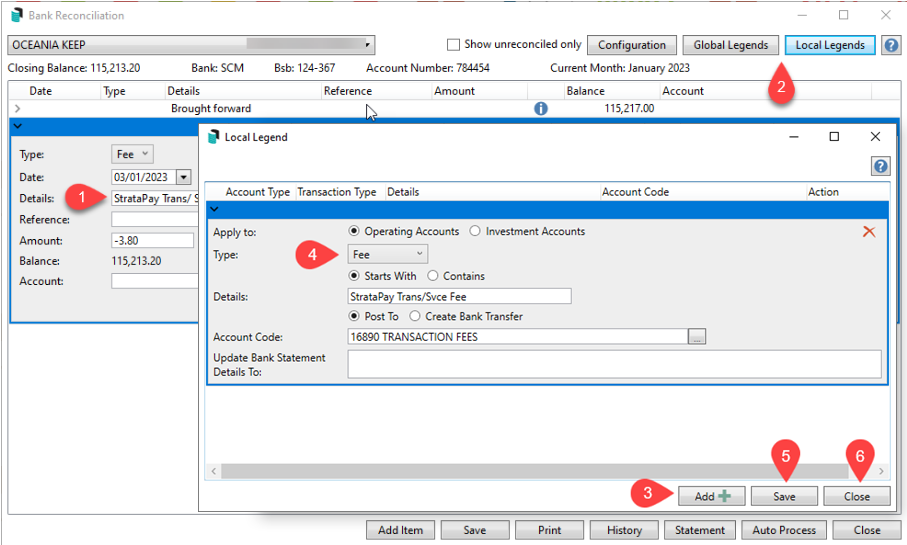StrataPay is a streamlined payment process that offers up to eight ways to pay - from credit cards to direct debit and Internet banking. Multiple convenient payment channels are offered on all of the Fee Notices / Levy Notices / Invoices issued from StrataMax. All payments are deposited directly into the bank account for processing in the Bank Reconciliation.
The below includes instructions on setting up the StrataPay deposit slip, which is available when these Fees Notices / Levy Notices / Invoices are issued for payment. If the building elects to pay credit card service fees instead of charging the payee, this setting is explained so that the account holder or building can absorb these amounts.
There is also information on how receipt details are provided across the various payment channels when an owner makes a payment.
About StrataPay
StrataPay processes payments made by Owners / Tenants / other debtors to your Body Corporate and integrates with StrataMax. Payments received by StrataPay will be paid into the Body Corporate / Strata Plan bank account using the unique StrataPay reference number. This number is allocated to a Lot / Debtor account to identify and allow for easy reconciliation when the funds are receipted into the Bank Account.
Further information about StrataPay can be located on the StrataPay website: https://www.stratapay.com.
StrataPay | Deposit Slip Setup
The deposit slip on a Levy Notice, Invoice, Sub-Group Bill, Owner Ledger Card or Second Debtor Invoice will provide the StrataPay payment options. The StrataPay deposit slip is enabled when the Biller Code field (see below) is set to 'STRATAPAY'.
StrataPay for New Buildings
The first step of the new building setup process is to open New Building (BCMax). This is where the current Biller Code default can be checked and configured if necessary. If the BPay Biller Code field already has 'STRATAPAY' in it, then no further action is needed - proceed with creating your new building.
StrataPay for Existing Buildings
If an existing building needs the StrataPay deposit slip enabled, the Biller Code field needs to be updated in Building Information.
- Search or select Building Information.
- Search for the field Biller Code type (in capitals) STRATAPAY.
'StrataPay Ref Num' will populate automatically during the overnight upload for StrataCash Management accounts. The field will remain blank for all other banks.
Credit Card Fees to Building
Credit cards can be used by Owners / Debtors for various payment methods, as noted on the StrataPay deposit slip. Credit card service fees may be charged when a payment is made using a credit card. The payee usually pays this fee as part of the payment made; this fee can also be on-charged if required. Depending on which option the building uses will determine the Biller Code used for both the BPay and Australia Post Payment options on the Deposit Slip.
Credit Card Fees to Building = 'N'
In the Building Information menu, if the Credit Card Fees to Building field is set to 'N', the payee will pay the service fee at the time of payment. This is the more utilised option.
Credit Card Fees to Building = 'Y'
In the Building Information menu, if the Credit Card Fees to Building field is set to 'Y', it will not charge the payee at the time of the payment for the service fee, and the building will pay the fee. This fee will be visible in the Bank Reconciliation menu and will appear on the income and expenditure page on the Financial Statements.
If the fees appear on the Bank Reconciliation, the option above to set the Credit Card Fees to Building = Y has been applied.
Transaction Fees to Building
When an Owner / Debtor makes a payment, there may be associated transaction fees, depending on the payment method utilised. These fees are paid from the Bank Account of the Building.
Transaction Fees Legend Setup
When the transaction fees are paid from the bank account, these amounts can be applied to an expense account to automatically process with the setup of a Legend to define the applicable account code.
To ensure that the exact description is applied to the legend, we recommend setting this up when the fees first appear in the Bank Statement and come through in the Bank Reconciliation. Alternatively, this can be manually added to the legends area by entering the transaction 'Type' and exact 'Details'.
- In the building, go into the Bank Reconciliation. Click and highlight the transaction for the fee. This will expand the line item. Copy the Details field to copy this information in the next screen.
- Select Local Legends to configure an account for the local building OR Global Legends (this allows StrataMax to post these fees to the same account in all buildings). If a Global Legends is being set, it is recommended to complete use Account Maintenance to copy this account code to all buildings to ensure it exists when processing these banking transaction types.
- Click Add to add this transaction type to the list.
- Review the Transaction Type and complete this line item with the same Type and Details. Complete the account code that should be posted to (use Account Maintenance to assist in creating a new account code if required).
- Click Save and Close. This will finalise the legend setup.
- Click Auto Process in the Bank Reconciliation screen to finalise the current entry.
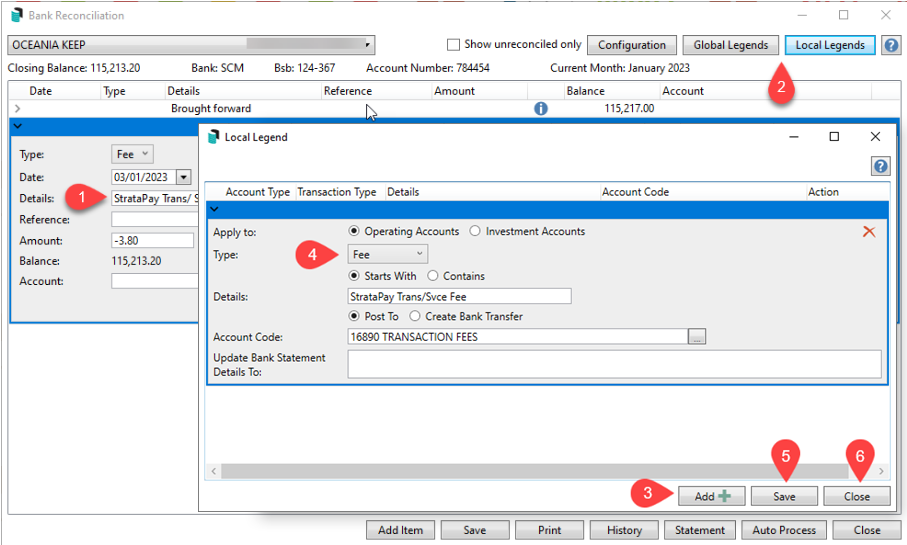
StrataPay Direct Debits
To set up a direct debit for their levy payments, an Owner must complete the online form, which they can obtain from the StrataPay website here: http://www.stratapay.com/directdebit/.
Once StrataPay has received the form, this data will be synchronised daily to the owner's record in StrataMax. For Owners that have an active Direct Debit, Direct Debit payment instructions will appear on the Levy Notice as long as a template with merge Field 60 selected. This file also identifies the lots that have had their Direct Debit Authority removed by the Owner.
For information on using StrataPay and Direct Debits, including privacy, security, payment usage, and fees associated with StrataPay transactions, refunds or reversals, dishonoured payments, etc., see the StrataPay Product Disclosure Statement.
StrataPay Payment Confirmation and Receipts
As StrataPay has multiple payment channels, each one issues a different type of confirmation / receipt, and therefore, the various methods and what the payer / Owner will receive as an acknowledgement of their payment will be dependent on the payment method.
Credit Card over the telephone
The payer receives a voice confirmation with a receipt number.
Credit Card through the StrataPay website
Payer receives an on-screen receipt, which they can save by clicking on the printer-friendly button, or they can receive this via email if they added their email address at the start of the transaction.
Credit Card through the StrataMax website
Payer receives an on-screen receipt, which they can save by clicking the printer-friendly button.
Direct Debit
If the payer supplies their email address on the form they will receive confirmations of their payments via email.
BPay
The payer’s bank will supply them with a receipt on their screen once they have confirmed the payment.
EFT
The payer’s bank will supply them with a receipt on their screen once they have confirmed the payment.
Australia Post
When the payer makes a payment across the counter at any Australia Post outlet, they are given a printed receipt.