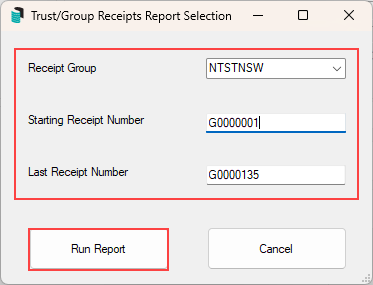There are specific state requirements for auditing of trust or bank accounts, and below are steps to produce particular reports which may assist. Some states may require this report legislatively, whilst others may have the option to select whether to include or not. Please check with a registered accountant if unsure about state-specific requirements.
It is recommended that you review audit requirements before the start of the financial year to understand your requirements.
Report Set
The report below is an example of what could be included in an audit report. Each report can be configured using the cogwheel to set the financial year and other settings.

Building Information
There may be a requirement to provide some basics around the number of buildings as of a specific date. Using something like Search Buildings will offer this information, and can be restricted with the taken on date to include buildings that can include the auditor's name and date last audited fields.
When creating a similar search, save it for future use. Saving and loading this search is done using the Load/Edit/Delete Search button.

Bank Rec Summary Report
Using the Bank Rec Summary Report will assist in reporting the bank balances, including investment accounts. The Reconciliation as at date can also be set to report for a specific period, with Excel or PDF options.

Trust Accounts Receipts (if Applicable)
Trust Account Receipts are required for receipted money in NSW trust accounts. The function for preparing these is set in the Receipt Entry / Options / Trust Group Receipt Menu. It will either be set to Prepare, which generates a receipt at the time of entry, or to Prepare - No Print, which allows them to store and print when needed.
Print all receipts
- Search or select Receipts Report (Group/Trust).
- Enter the receipt range required and click Run Report.
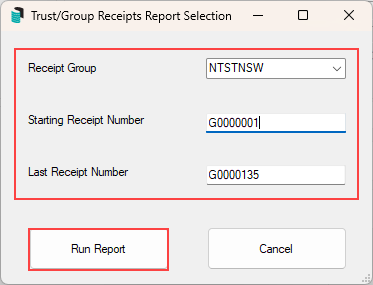
- From the Report Setup window, select Excel if a worksheet is required, or Screen for a PDF report. Click OK.
- Save as required.
Bank Transaction Report
Using the Bank Transaction Report will allow statement data to be produced for a specific date range.

Invoices and Remittance Advice
Providing copies of invoices and remittance advice can be retrieved from Payments Management.
- Use the Date Range filter to report specific dates.
- Use the DocMax icon to open the invoice.
- Use the Print button to retrieve a copy of the remittance advice.

Documents and Reports
If there are requests for specific documents and reports, these should be available in DocMax or in a folder location, which may assist with contract and agreement validation. When these documents are added, ensure that the category assigned is specific to allow for results to be retrieved.
Example:

Financial Statements that are saved at the end of the month process can also be retrieved from DocMax if required.
Example: