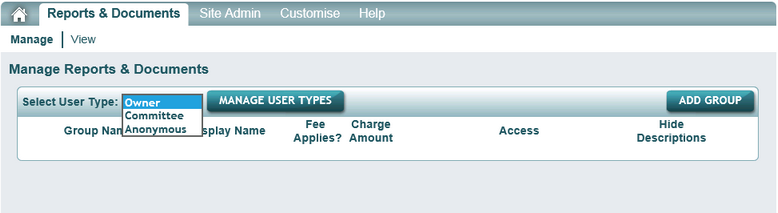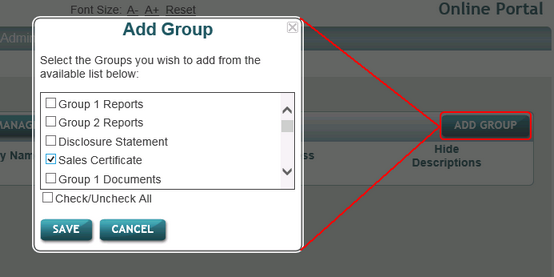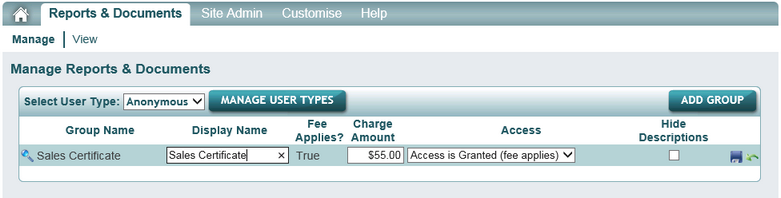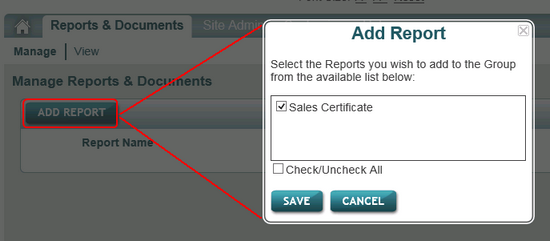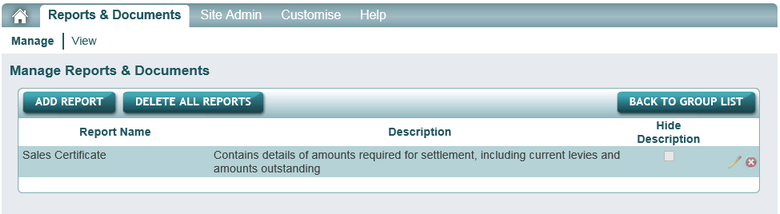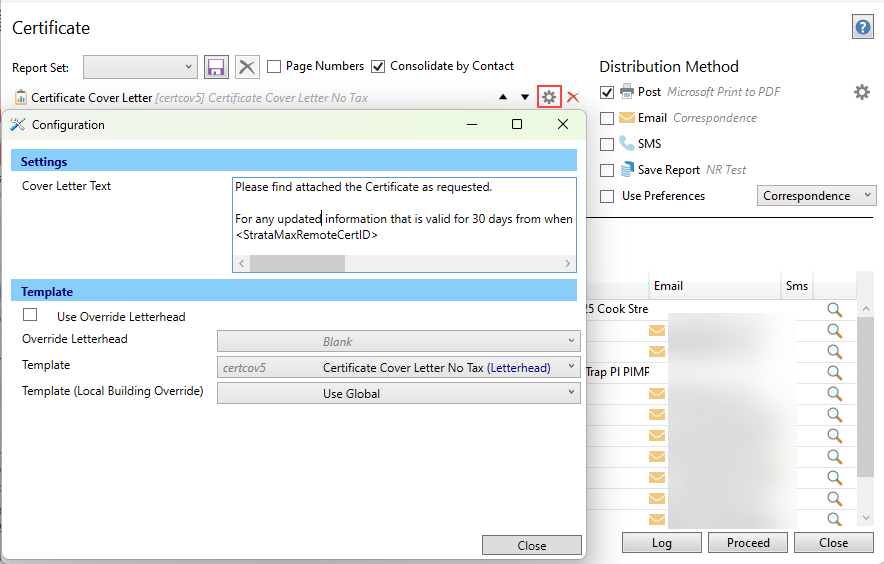This article covers how to set up StrataMax for the Online Certificate service, which certificate applicants can use to obtain an updated certificate on the StrataMax Portal, before the settlement or sale date of the property.
Giving access to the following online certificate is different to allowing owners to log in and purchase a certificate.
If a lot owner is currently in legal action for outstanding amounts, ensure that all amounts due have been invoiced to the lot. Alternatively, do not print the cover letter with the original request, so that online access is not given. This ensures that any further requests are requested directly and any legal fees (if applicable) can be invoiced prior to the sale of the property.
How it Works
After the initial certificate has been issued to the owner or solicitor, any subsequent certificates can be ordered online via the StrataMax Portal within 30 days of the date of issue. Payment via credit card will be required at the time of the request, and the funds will be deposited into the manager's account, unless in NSW, where the funds will be deposited into the building's bank account.
StrataMax charges an administration fee for each report, which is $11.00 incl. GST. This is invoiced to the strata manager and issued monthly. StrataMax manages the delivery of the certificate and handles any enquiries that relate to the non-delivery or unavailability of the certificate. For any other queries, the applicant will be referred to the strata manager.
To use this service, the applicant will need an Access ID. This Access ID needs to be set up in StrataMax by the strata manager so that it is automatically generated and included in the cover letter, which needs to be included with the initial certificate.
A link to the Online Certificate service can be placed on the strata manager's website: https://www.stratamax.com.au/Portal/general/services/OnlineCertificates.aspx
StrataMax will process the request, and the fee will be paid to the strata manager or the building (NSW only - as per relevant state legislation).To allow applicants access to this feature, there are some setup steps to be completed.
- Report Access Setup (login to the portal to allow access).
- Cover Letter Setup (edit / review cover letter to set up with Access ID).
- Using the Service (steps for the applicant to use the service for the updated report).
Using this service is different from the Pexa/Online payment option that can be set in the cover letter setup for the payment reference to obtain a paid certificate.
Report Access Setup
The first step is to configure the StrataMax Portal to allow access.
- Open the StrataMax Portal and log in (credentials are set up in the Security Setup menu).
- Click the Reports & Documents tab, then click Manage.
- Click the Select User Type drop-down menu, and select 'Anonymous'.
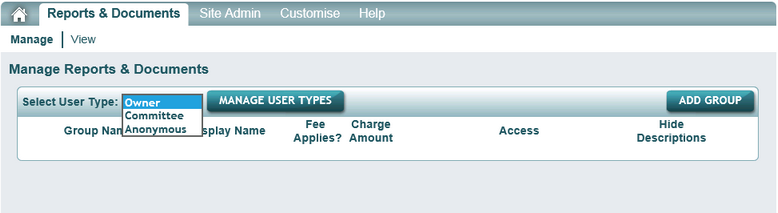
- If the Sales Certificate (Form 33, 34 and BUGTA Form 18 in QLD, Section 184 in NSW) box is not available, click the Add Group button to make it available.
- Tick the Sales Certificate, then click Save.
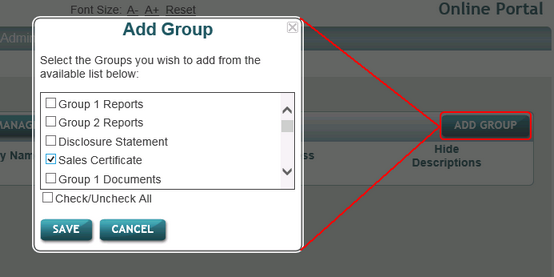
- Once the sales certificate has been added to the display list, hover the mouse to the right-hand side until the pencil icon appears, then click it.
- Amend the Display Name field as required.
- Click the Access drop-down menu and change it to 'Access is Granted - 'Fee Applies'.
- Set the Charge Amount required.
- Once complete, click the 'Save' icon.
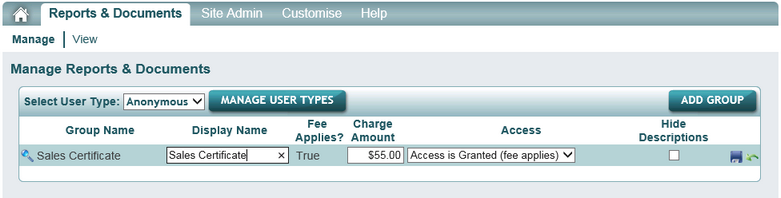
- Highlight the magnifying glass icon, which will be to the left of the Group Name, then click it.
- Click the Add Report button on the next page.
- Tick the Sales Certificate box, then click Save.
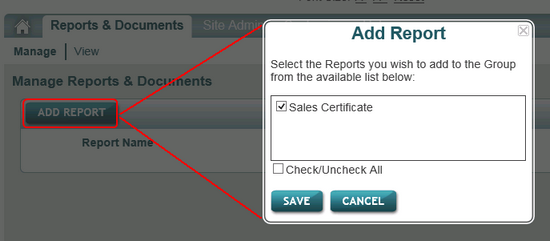
- The Reports & Documents tab will now display the sales certificate details.
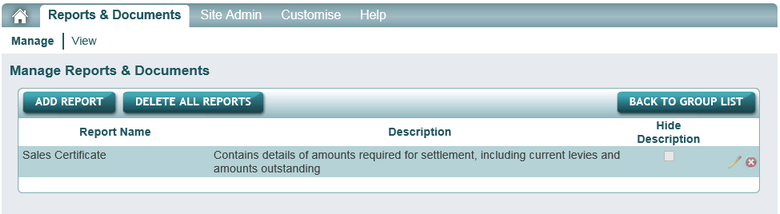
- Click the Back to Group List button, then log out of the StrataMax Portal.
Cover Letter Setup
You will also need to ensure that you set up the Cover Letter accurately. This will result in a Reference Number being allocated for the purchaser of the certificate. When this letter is produced, the supply of this reference number will be used by the purchaser on the website when they purchase the final Statement / Certificate. When the certificate is printed from the website, it will not print the cover letter, as this is printed from the office when the certificate is first supplied.
- Search or select Certificates.
- Click the cogwheel to review the cover letter text.
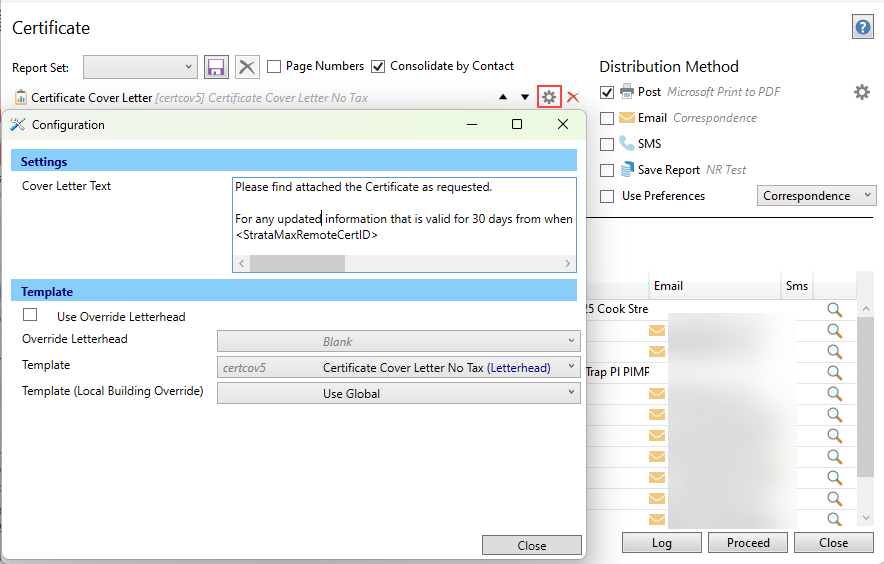
- Amend the letter as required and it must include <StrataMaxRemoteCertID> field to produce the correct reference number for obtaining the certificate.
- Click Close.
Using the Service
Once the certificate is available to purchase, it will be available to any person with the Access ID. Please refer owners to the following Online Help article, to learn how to use Online Certificates: https://portalhelp.stratamax.com/help/certificates