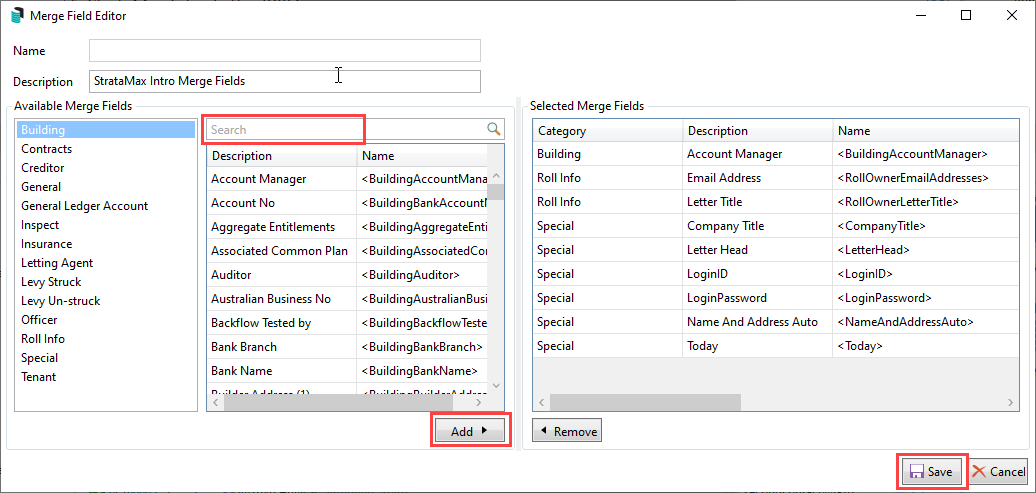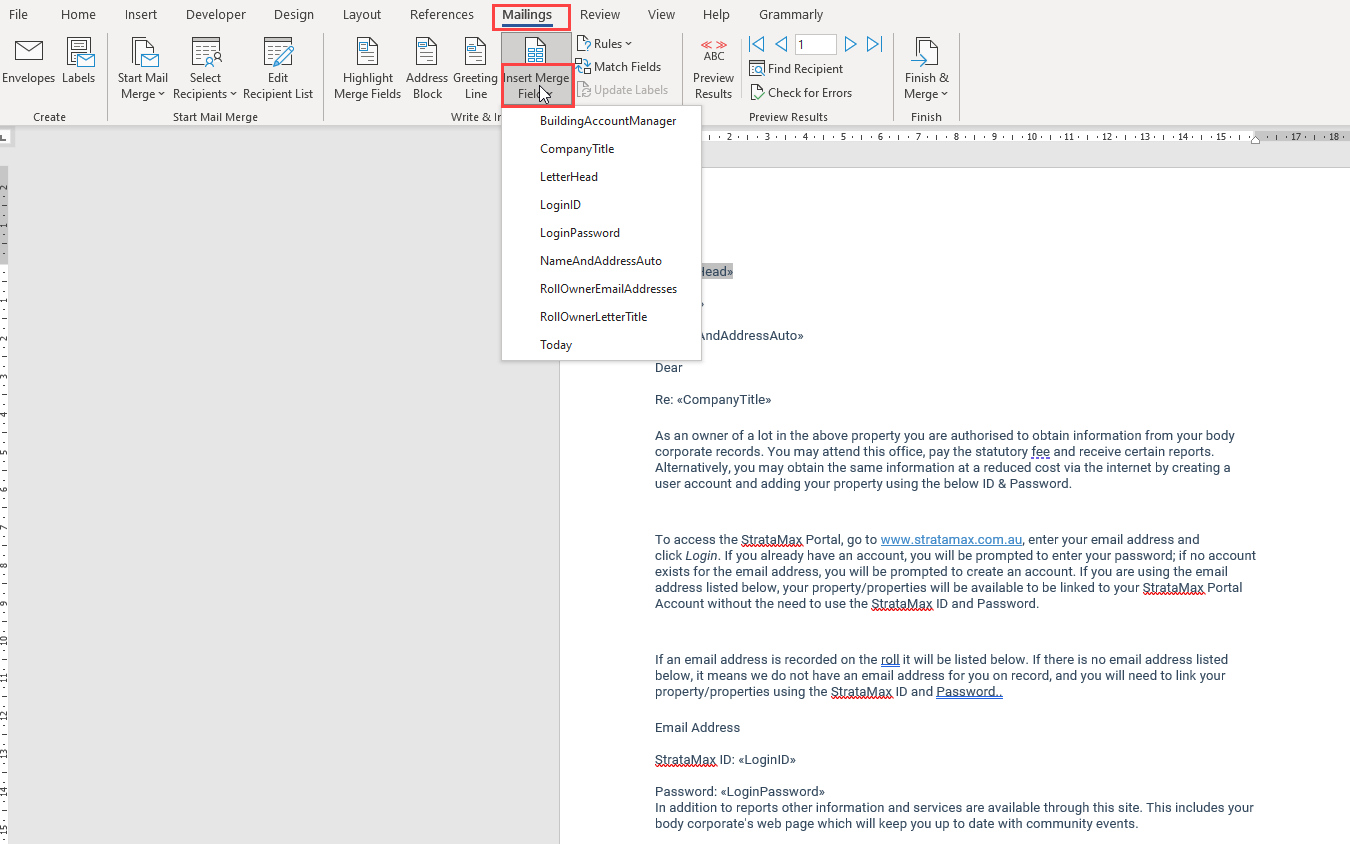The StrataMax Intro (Introduction) Letter is a feature of StrataMax that has been designed to be sent to owners and committee members with any helpful information required about StrataMax; At the very least, it should include the StrataMax Portal user ID and password, which is required if they don't use an email address to create a StrataMax Portal account. This article covers how this letter can be made and amended, and for the instruction on setting this letter using the Roll - Change of Owner and Change of Detail report sets using the Report Distribution window, see this article here.
Here is a sample letter, which can be downloaded and used to import into a new StrataMax Intro Letter in the Merge Letters menu: Welcome Letter - Option.docx
«LetterHead»
«Today»
«NameAndAddressAuto»
Dear «RollOwnerLetterTitle»,
Re: «CompanyTitle»
As an owner of a lot in the above property, you are authorised to obtain information from your body corporate records. You may attend this office, pay the statutory fee and receive specific reports. Alternatively, you may get the same information at a reduced cost via the internet by creating a user account and adding your property using the below ID & Password.
To access the StrataMax Portal, go to www.stratamax.com.au, enter your email address and click Login. If you already have an account, you will be prompted to enter your password; if no account exists for the email address, you will be prompted to create an account. If you are using the email address listed below, your property/properties will be available to be linked to your StrataMax Portal Account without the need to use the StrataMax ID and Password.
If an email address is recorded on the roll, it will be listed below. If there is no email address listed below, we do not have an email address for you on record. You can either provide us with your e-mail address so we can update our records, or you will need to link your property/properties using the StrataMax ID and Password.
For more information on creating an account and linking properties, please see the StrataMax Portal Help page: https://portalhelp.stratamax.com/help/stratamax-portal
Email Address: «RollOwnerEmailAddresses»*
StrataMax ID:«LoginID»
Password:«LoginPassword»
In addition to reports, other information and services are available through this site. This includes your body corporate's web page, which will keep you updated with community events.
Yours faithfully,
«BuildingAccountManager»
Body Corporate Manager
Creating StrataMax Introduction Letter
The below instructions will assist in creating a StrataMax Introduction Letter, controlled using Merge Letters. These instructions adopt the new merge field naming convention using the Report Distribution window.
If this is an edit to a StrataMax Intro Letter that uses the old style merge fields, remember to remove these merge fields from the template first. This will allow you to edit and add to the Merge Field Editor when replacing merge fields.
- Search or select Merge Letters.
- Select Merge Letters and click Add to create a new letter.
- Review the Category list from the Merge Field Editor and Add the required merge fields to the Selected Merge Field area.
Ensure that the LoginPassword and LoginID fields are included for the StrataPay ID and Password fields.
Tip: use the Search field to search for a field within a category quickly.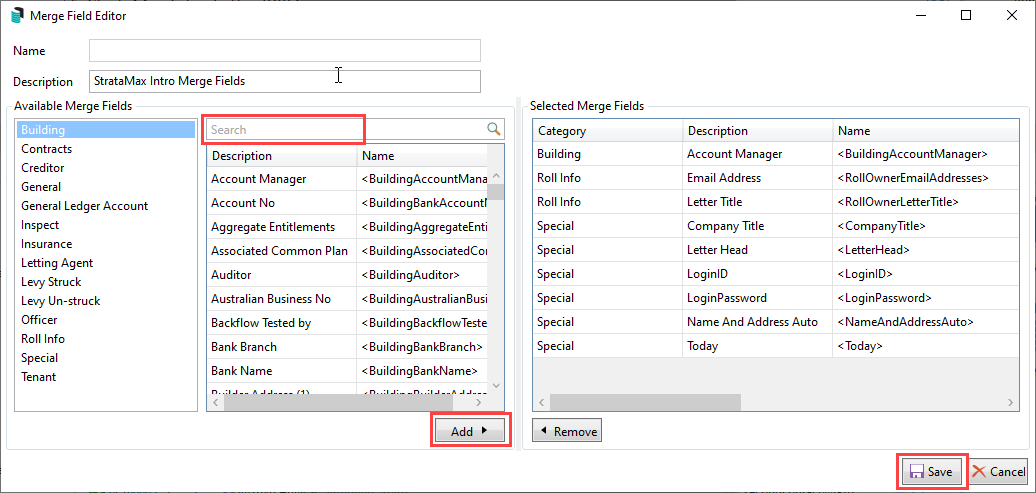
- Click Save once completed.
- From the Microsoft Word Document, update the document, ensuring that the merge fields are inserted as needed. Click Save and Close Word.
Editing StrataMax Introduction Letter
To edit a StrataMax Introduction Letter, if the Merge Fields are being replaced, it's essential to open the Microsoft Word document first and remove the merge fields. Then, the Merge Field Editor can insert any new merge fields. Editing the letter can also include an update to the formatting or text within the letter, and the below instructions detail all of these processes.
- Search or select Merge Letters.
- Select Merge Letters and select the existing letter from the list. Use the search bar to find this document if preferred.
- If this edit is to adjust the merge fields, select Template to open the document in Word. Remove any unrequited Merge Fields by selecting them and deleting them from the document.
- Amend any further formatting or text adjustment to the document.
- Click Save and Close once complete. This will have updated the letter for any formatting or text adjustment.
Proceed to the below steps if adjusting the Merge Fields available in the letter. - If the Merge Fields are to be replaced or edited based on step 3, click Fields to open the Merge Field Editor and add/delete or rename any merge fields as required. Click Save once the list has been updated.
- Click Template to open the document again in Word, re-insert any new merge fields using the Mailings tab, and Insert Merge Field into the areas requiring the updated merge field.
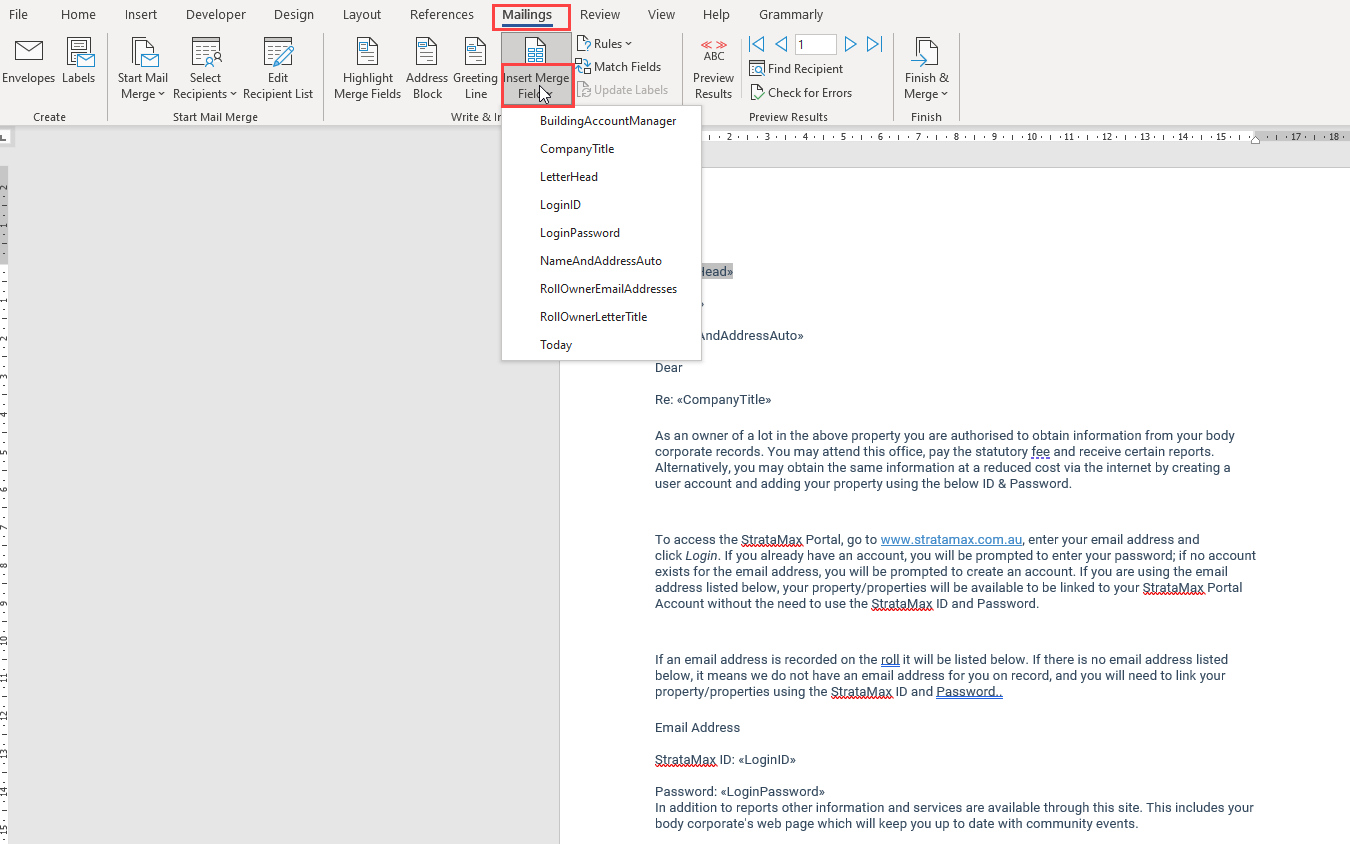
- Click Save and Close once complete.
Producing Welcome Letter
Refer to our Report Distribution article for an example on how to produce a Report Set Welcome Pack.