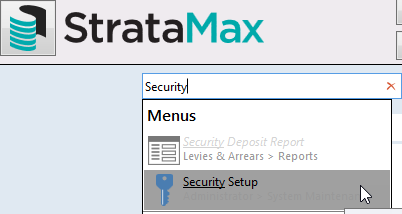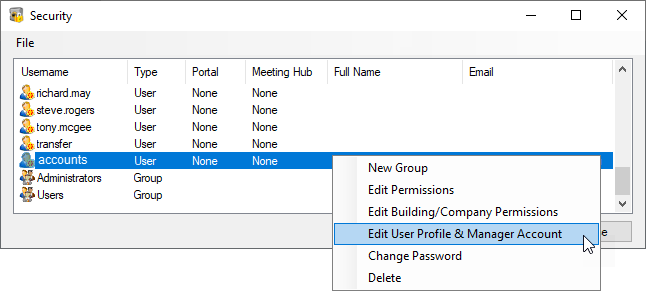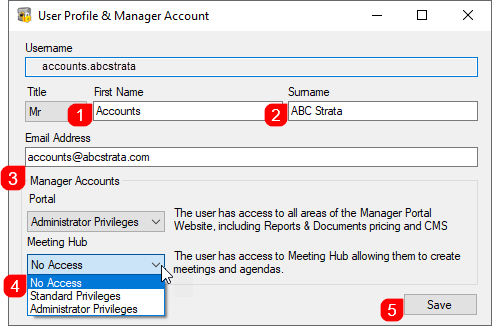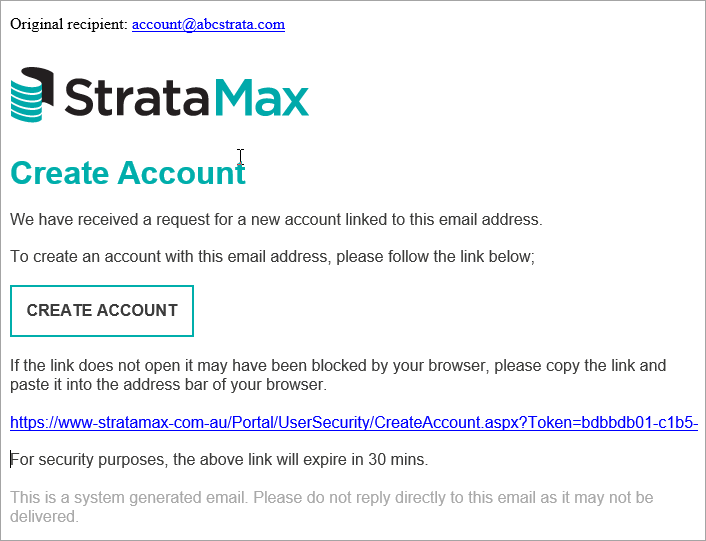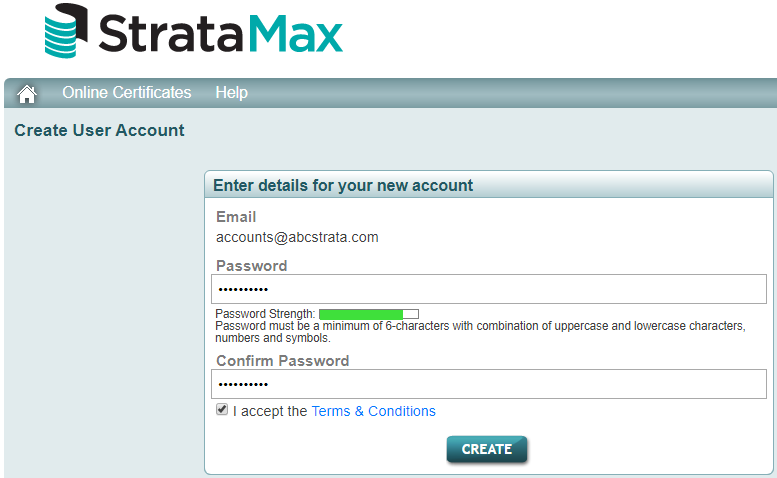| This article covers how to set up access to Meeting Hub. The icon for Meeting Hub may be located on your StrataMax Desktop or found using the StrataMax Search. |
Meeting Hub is part of the StrataMax suite, and subsequently available to all clients. However, you will first need to configure access and type of access in the StrataMax Security Setup menu. This is where you will enter the staff member’s details including their email address, which will be their login/username. This menu is also where their level of privilege (access) will be set.
Access to the Security Setup screen is restricted to StrataMax users with the appropriate permissions. Usually this would include users who are members of the built-in Administrators group.
Meeting Hub Account | Security Setup
This guide will step through setting up access to Meeting Hub for an existing StrataMax user. The user may or may not already have a StrataMax Portal account - these steps are required either way.
- Open the Security Setup menu.
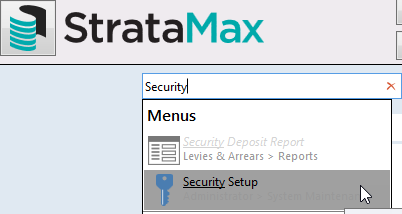
- In the Security window, locate the staff member’s Username in the list, right-click their entry, and select Edit User Profile & Manager Account.
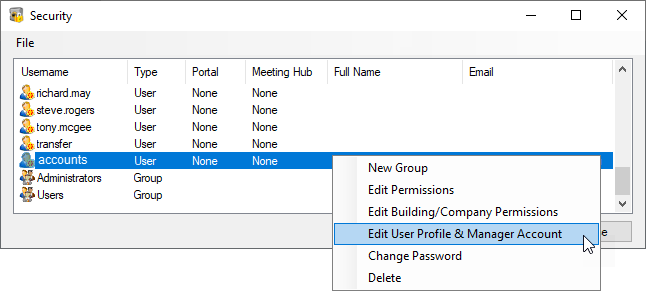
- In the new window, if the fields are blank (no previous portal account), populate the First Name, Surname, and Email Address fields.
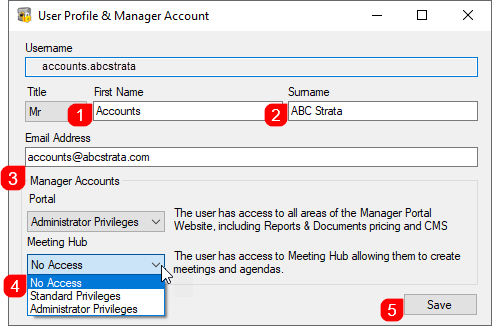
- From the Meeting Hub drop-down menu, select the required level of access from the Manager Account:
- Standard Privileges allows a staff member to create and manage meetings using the Meeting Hub. The meeting may be created using pre-defined components such as standard agenda items, motions, and document templates for easy generation of the meeting notice and minutes.
- Administrator Privileges will provide the same functionality as Standard Privileges, as well as the ability to create and manage re-usable meeting components.
- Click the Save button and close the Security Setup menu.
It is not necessary for a user to have Portal access in order to access the Meeting Hub. However, if Meeting Hub access is granted, a Portal account will be created - it just won't be able to access any Portal features or functions.
- If the user does not have an existing Portal account, an email will be sent to create one. Click the CREATE ACCOUNT button.
- If the user does have an existing Portal account, then the email will simply confirm that new access has been granted.
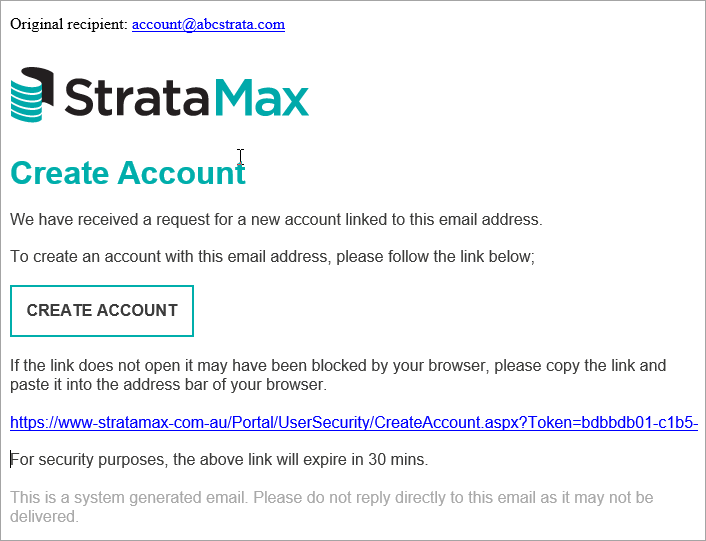
- If the user does have an existing Portal account, then the email will simply confirm that new access has been granted.
- A browser window will open with the Create User Account page for the user to create a password and tick the I accept the Terms & Conditions box before clicking the CREATE button.
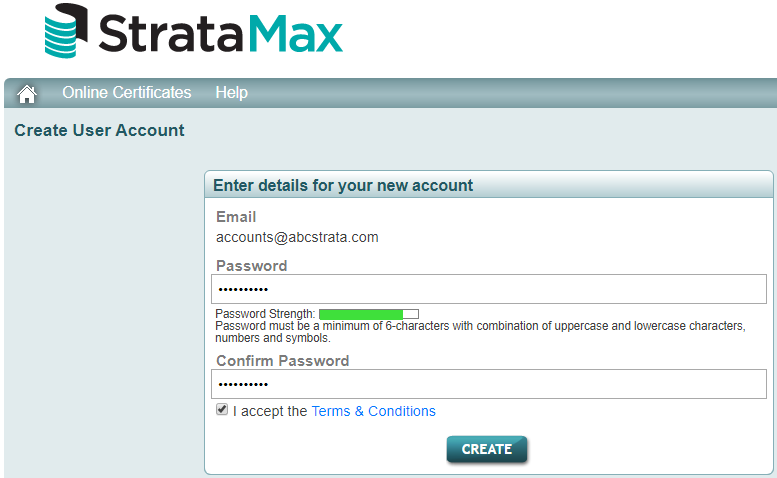
- After clicking the CREATE button the user will be automatically logged into the Portal.
If Portal access wasn't granted in the Security Setup menu in step 4, then the user won't have any Portal functionality.
- Close the Portal browser tab or window, and then proceed to open Meeting Hub from within StrataMax.
Meeting Hub | Security Setup Permissions
In order launch Meeting Hub from with StrataMax, you need the 'Allow' permission on the 'Meeting Hub' menu icon. See Security Setup for more guidance on amending permissions.