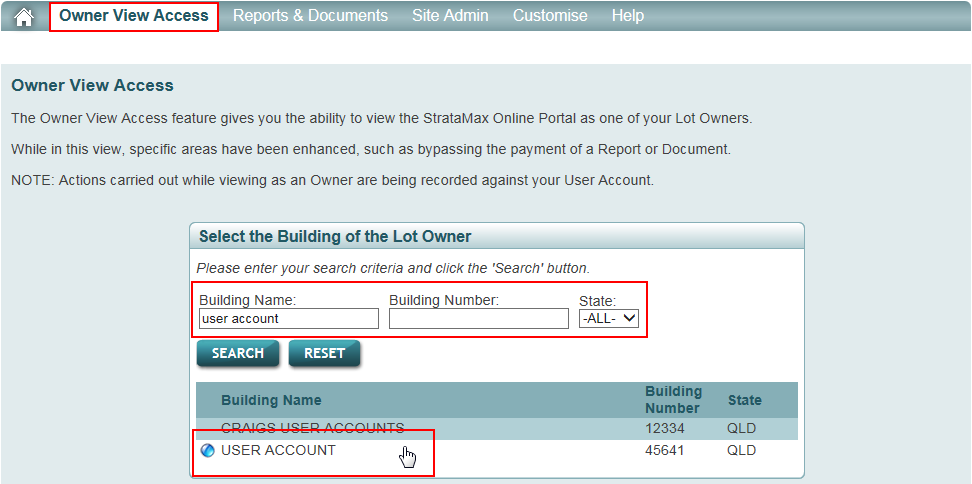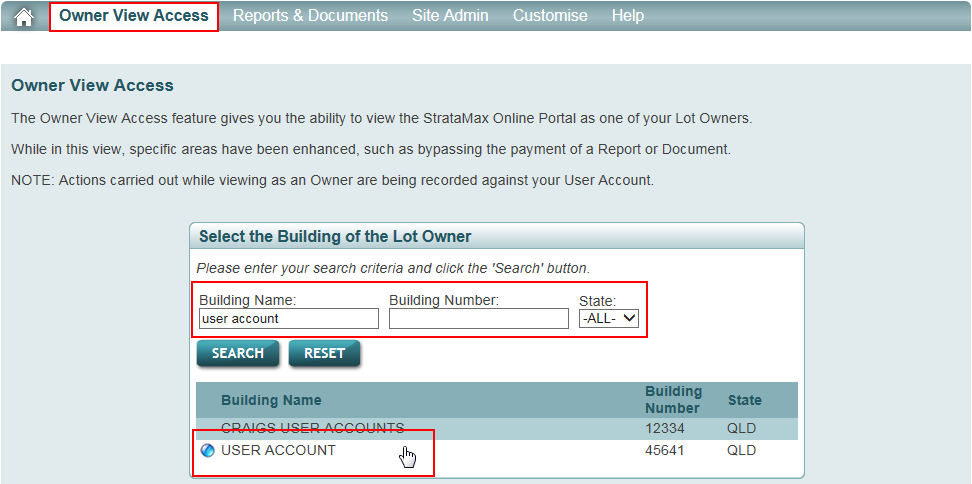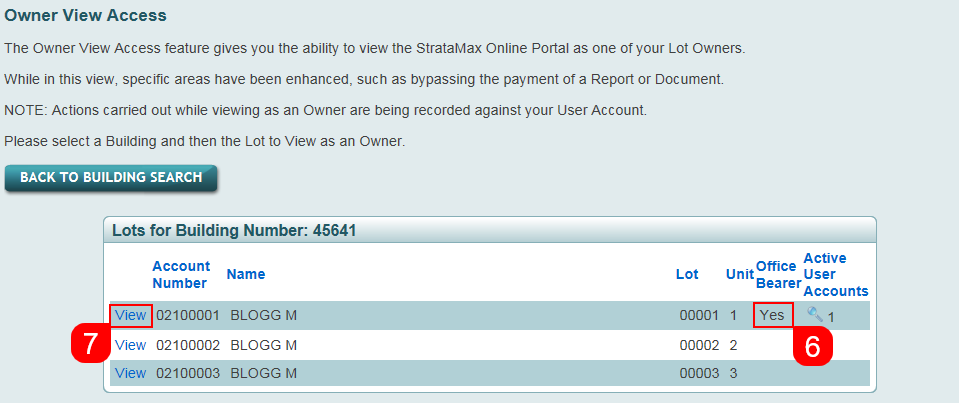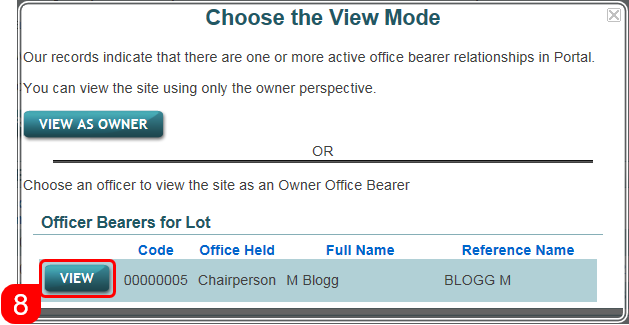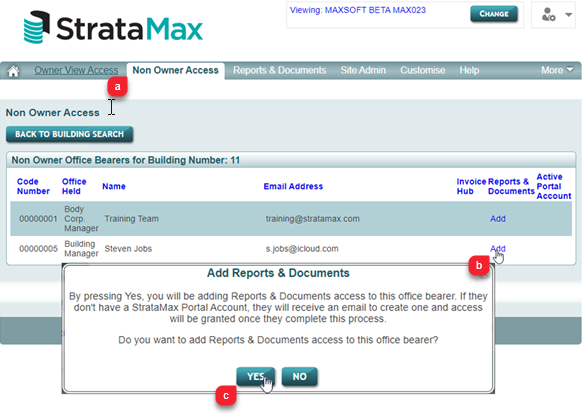This article covers how Strata Mangers can preview the StrataMax Portal for testing and troubleshooting purposes. This is particularly useful when assisting owners.
If an owner has contacted you because they are experiencing issues with or have questions about the StrataMax Portal, you can refer them to the Owner's Portal Help, which is designed for owners and committee members, and covers everything they need to know about the StrataMax Portal.
Owner View Access
A manager account with Standard or Administrator Privileges will grant access to the Owners View Access function. This enables managers to impersonate an owner, committee member, or non-owner office bearer and identify what user accounts have been created for each lot.
- Log into the StrataMax Portal with a manager account with Admin Privileges.
- Select the Owners View Access tab.
- Enter the name or the number of the building to view and click Search. This will list the buildings that matches the search criteria.
- Click on the building name.
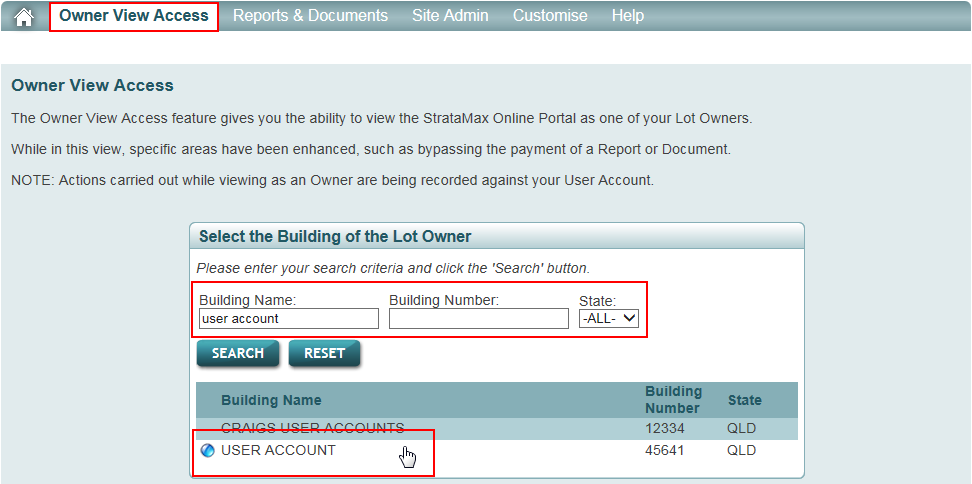
- The list of owners for this building will appear.
- This list is synchronised with the Roll menu in StrataMax.
- If an owner has an active Portal account, a magnifying glass icon will appear under the Active User Account column. If there is no magnifying glass icon, there are two possible reasons for this:
- The user has not created a Portal account. In which case send them the link to the Portal Help article, explaining how to create an account: Creating a StrataMax Portal Account | Portal Help
- The user has created a Portal account with an e-mail address that differs to the one that is saved in the Roll menu. If this is the case, ask them to create an account with the same e-mail address you have in the Roll menu, or you will need to change the e-mail address in their contact card, in the Roll.
- If the owner has an active Portal account and is a committee member and has logged into their Portal Account with the e-mail address recorded in their contact card in the Roll and Office Bearers screen (it's critical that both of these screens are using the same contact card) , a 'Yes' will be displayed under the Office Bearer column. If the 'Yes' is not present, this indicates the office bearer has not yet logged into their Portal account.
- To identify the email address used by the lot owner for portal access; click on the magnifying glass icon.
- Click the View link to view the lot as that owner.
- User accounts email addresses are identified to assist users with owners who may have forgotten their login email address.

Office Bearer View
If an office bearer is selected as an owner to view, the following screen will appear to provide the option to either view the lot as an owner or an office bearer. If the office bearer approves invoices on the Invoice Hub, the office bearer view will enable viewing of the invoices on the Invoice Hub just as the office bearer would see it, however invoices cannot be approved or queried. Also, if the person/office bearer in question has never approved an invoice before, or there currently isn't an invoice to approve, the Invoice Hub tab won't be visible.
- Ensure the committee member has been added as an Office Bearer in the property in StrataMax and if the contact is an Owner of a lot in the Roll, select the Owner of Lot field and select the associated lot account.
- Sign in to the StrataMax Portal with a manager account.
- Once signed in, click the Owners View Access tab, located on the menu bar.
- Enter the name or the number of the building to view and click Search. This will list the buildings that matches the search criteria.
- Hover over the building and a blue icon will appear next to the building name to identify the building is highlighted.
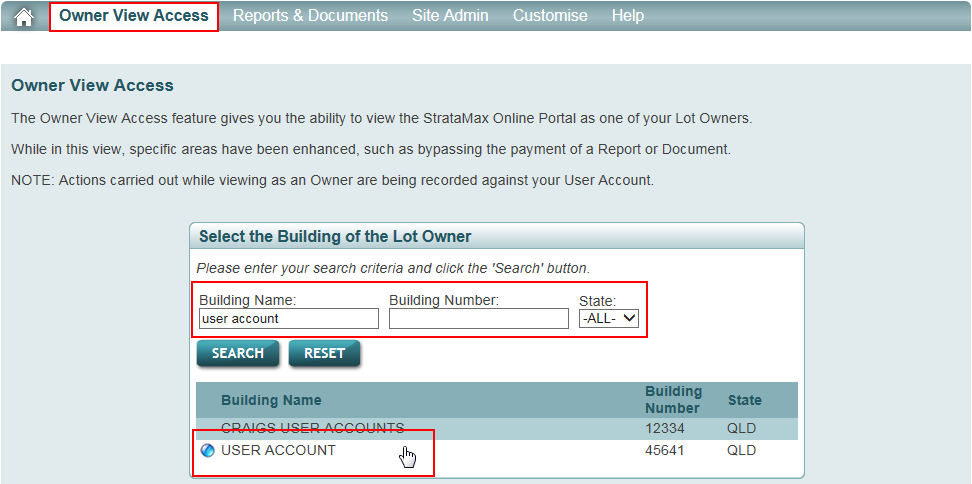
- The list of owners for this building will appear. If an owner is a committee member, a 'Yes' will be displayed under the Office Bearer column. If the 'Yes' is not present, this indicates the office bearer has not yet logged into their Portal account with the e-mail address recorded in Office Bearers and their contact card to gain Committee level access.
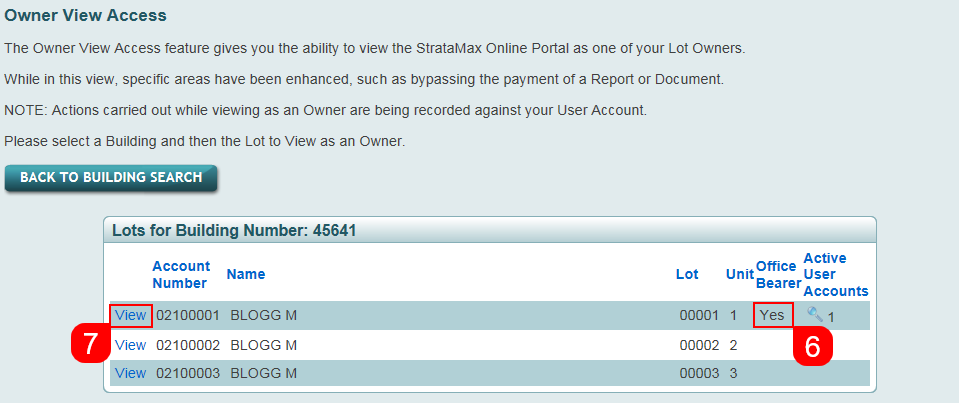
- Click the View button.
- A pop-up appears Choose the View Mode; under the Office Bearers for Lot list click the View button next to the required committee members
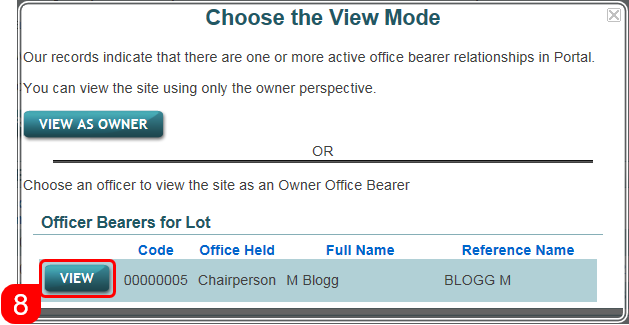
Non-Owner Office Bearers
Non-Owner Office Bearers can be granted access to Committee Reports and Documents on the StrataMax Portal. Complete the below process in order to provide this access:
- Ensure the Committee Member has been added as an Office Bearer in the property in StrataMax and that they are not linked to a lot.
- Sign in to the StrataMax Portal with a Manager account.
- Once signed in, click on Non Owner Access tab, located on the menu bar (a).
- Enter the Building Name or Building Number required to view and click Search.
- Select the property required from the results displayed.
- Click Add next to the Office Bearer to grant access (b).
- A pop-up window will appear asking to confirm access, click Yes to proceed and complete the process (c).
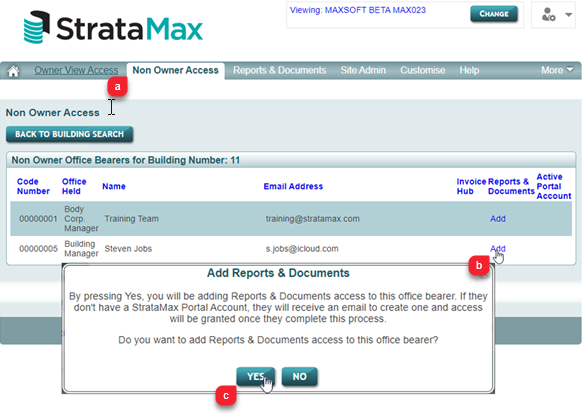
If the user has an existing StrataMax Portal account this access will be automatically granted. If the user does not have an existing StrataMax Portal account, they will be sent an email inviting the user to create an account.