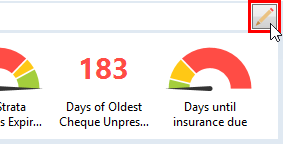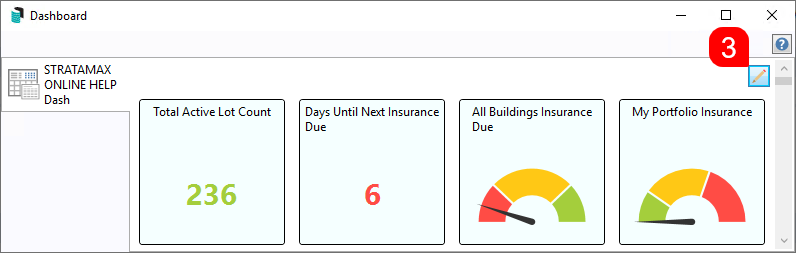| The instructions in this article relate to Unpres. Payment and Receipt (Unpresented Payments and Receipts Report). The icon may be located on your StrataMax Desktop or found using the StrataMax Search. |
The Unpresented Payments and Receipts Report details all unpresented Payments and Credits/Receipts. This report is ideal for identifying any stale cheques, receipts that have not been presented at the Bank, or payments that may not have processed correctly. Action can then be taken to either process or cancel the payment or reverse any Receipts. There is also an option of producing this information from the Dashboard on a global basis into Excel for your portfolio.
To access the Unpresented Payments and Receipts Report, you will need the 'Unpresented Payments and Receipts Report' permission in Security Setup.
Produce Unpresented Payments and Receipts Report
This report is ideal for identifying any stale cheques, receipts that have not been presented at the Bank, or payments that may not have processed correctly. Action can then be taken to either process or cancel the payment or reverse any Receipts.
- Search or select Unpres. Payment and Receipt.
- Review the report options available and select the required style:
- All Payments and Receipts – will report all unpresented EFT’s, Cheques and Receipts.
- Cheques only – will report all unpresented cheques.
- EFT’s only (including BPAY) – will report all unpresented EFT’s and BPAY.
- All Payments – will report all Cheques, EFTs that have been entered but not drawn • Receipts Only – will report all unpresented Receipts.
- Click Print.

Global Unpresented Payments and Receipts Reporting
A global report can be produced to Excel on each of the Unpresented Payments and Receipts using the Dashboard option for 'No. Days Oldest Receipt Remains Unpresented' and 'No. Days Oldest Payment Remains Unpresented'.
- Click on the Dashboard item for either 'No. Days Oldest Receipt Remains Unpresented' and 'No. Days Oldest Payment Remains Unpresented'.
- Results can be exported to Excel by clicking on the Excel icon in the top right.


Configure Dashboard for Unpresented Payments and Receipts Reporting
This section provides all the required steps to set up a Dashboard Item. A separate item will be required for both Cheques and EFTs as well as the Receipts.

- When adding Dashboard Items to an existing Desktop Group, click the Desktop Group's Pencil button in the top right instead and go to step 4 below. If you are setting up a new Dashboard group, you must open the Dashboard menu by clicking its icon on the StrataMax or GLMax desktop, or using the Search field in the top left of the BCMax or GLMax desktop.
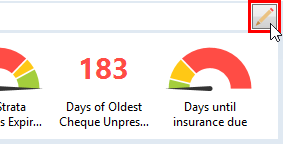
- When opened, any existing Dashboard Items will be displayed.
- Click the Pencil icon to open the setup.
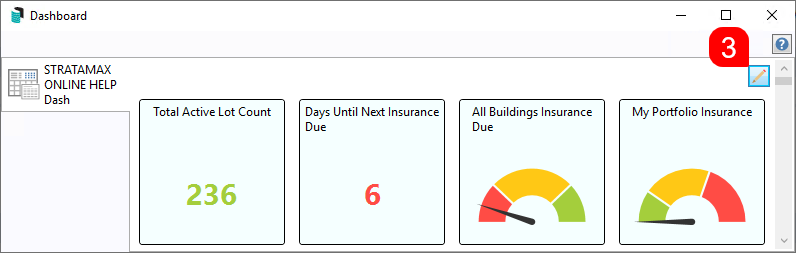
- Click the User / Groups drop-down to select which user or user group the Dashboard Item will be available for.
- Depending on which user or group is selected, the list of existing Dashboard Items will change.
- Click the Add Dashboard Item button
- Select Report style as 'No. Days Oldest Payment Remains Unpresented'.
- Adjust Display Title if preferred.
- Tick 'For Cheques' to only report on Cheque Payments.
- Review 'Filter Buildings' and select 'Display Type'.
- Click Save.
- Repeat for 'No. Days Oldest Receipt Remains Unpresented' and Save.