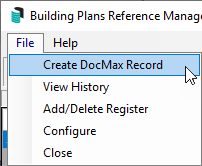|
|
The Other Registers menu offers a number of registers for recording the reference and location details for items such as Minute Book, Archive and Building Plans. Additional registers can also be created to record items such as Pet Approvals or a Pet Register and link DocMax documents for quick reference.
Other Registers Configuration
Registers Work Queue
Select the DocMax Work Queue that will be used in the Other Registers menu.
Create Other Registers
- Search or select Other Registers.
- Click File > Add/Delete Register.
- Click Add.
- Enter a name for the register, then click OK.
- Select Single or Multi for style.
- Click Close.
Example – Minute Books Multi – as you would have more than one, whereas Building Plans would be Single as there should only be one Building Plan.
Add to Other Registers
- Search or select Other Registers.
- Under the list of Registers select the relevant category then click Insert.
- Choose the relevant building, then click OK.
- In the Reference section, enter in a Reference and Location. The Reference field must be unique.
- Click Apply.
The details can be edited by clicking on the record and making the relevant changes to the Reference and Location. Clicking Apply will save these changes.

Create DocMax Record
- Search or select Other Registers.
- Insert a register from the Category list.
- Populate the Reference and Location fields, and click Apply.
- Click File > Create DocMax Record.
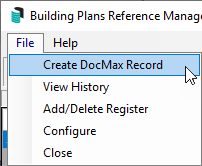
- When the DocMax Select Document window appears, locate the required document and click Select Document.
- To open the document again, click the View Doc button.
Delete an Item from the List
- Search or select Other Registers.
- Click the appropriate Category.
- Then select the Register Record and then click Delete.
Other Register Report
- Search or select Other Registers.
- Under the list of registers, select the relevant Category then click Print.
- Select the sort order from the list.
- Select Screen, Printer or Excel and click OK.