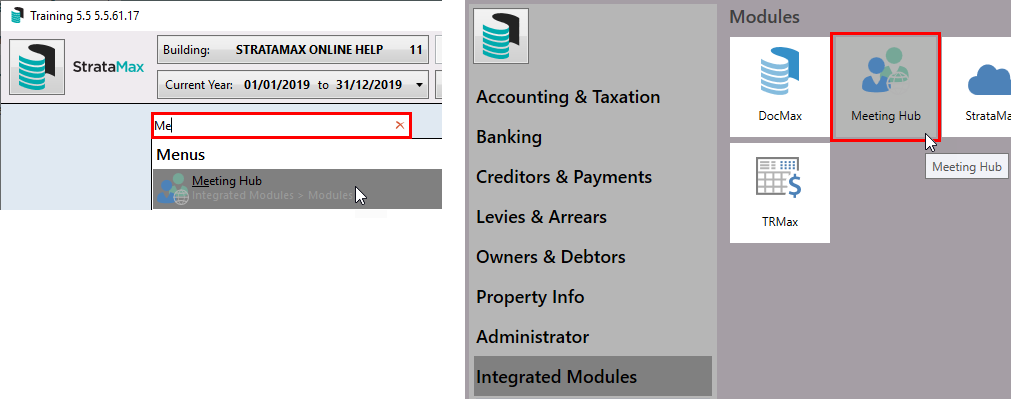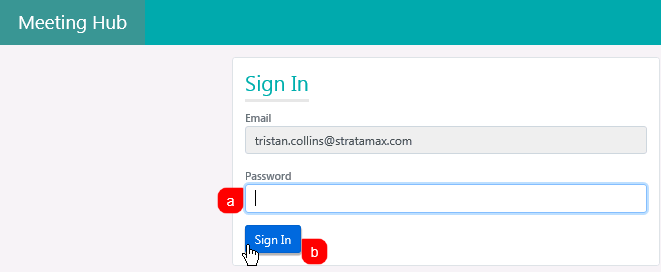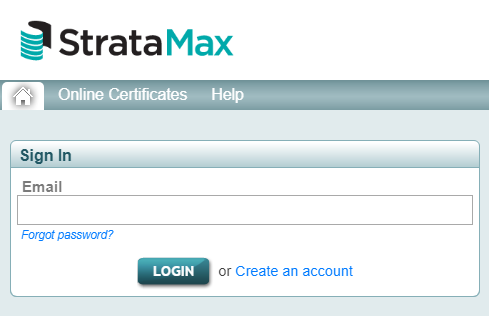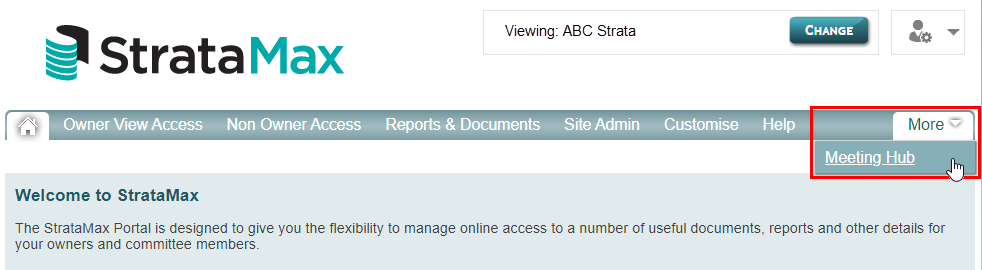Although Meeting Hub may be accessed via any common web browser, we recommend opening it directly from StrataMax. This provides a high level of integration, providing easy access to building information such as up-to-date roll data and Merge Fields, as well as documents stored in DocMax.
In addition, if accessed from an internet browser, you will be logged out of Meeting Hub after a period of inactivity. A warning will be displayed allowing the user to select to stay signed in or to sign out from the application. Where no selection is made the user will be logged out from the application.
Open Meeting Hub in StrataMax
The Meeting Hub window is a separate window, detached from StrataMax and can be moved or resized if needed. You can also zoom in & out by holding the Ctrl key on your keyboard and scrolling the mouse wheel. The Meeting Hub window will close if you close main StrataMax window.
- Open the Meeting Hub menu in StrataMax by either clicking the icon from the Main Menu > Integrated Modules, or by using the Search field in the StrataMax desktop.
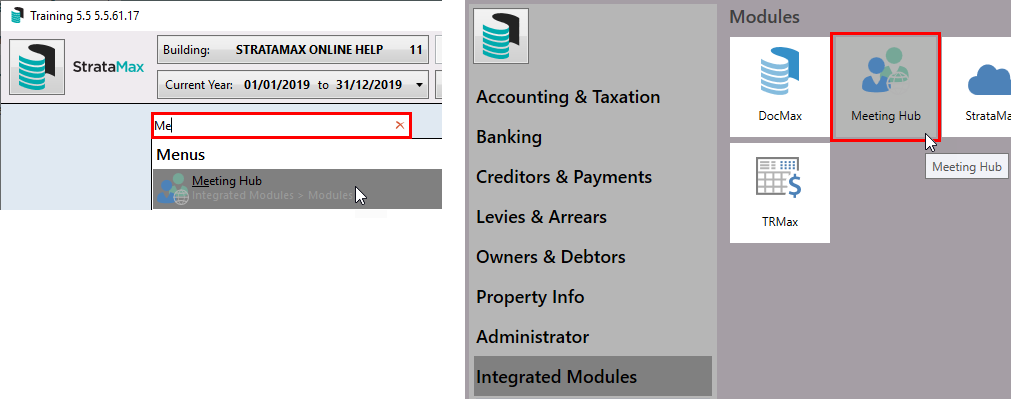
- The Meeting Hub login page will then open in a new, detached window.
- The staff account email will already be entered and cannot be changed. Enter the (a)password that was set up during the account creation, and click the (b)Sign In button.
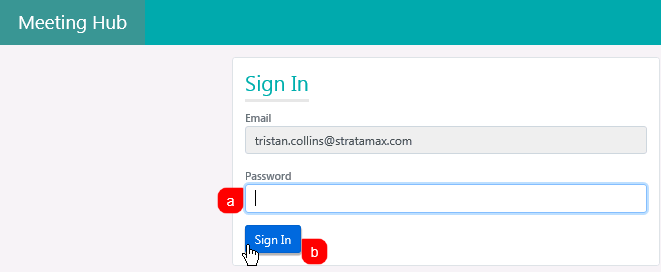
If the user does not remember their password, a password reset must be done on the StrataMax Portal. Please see What do I do if I have forgotten my StrataMax Portal password? on the Portal FAQ page, which explains how.
Opening Meeting Hub Outside StrataMax
- Open the StrataMax Portal and sign in.
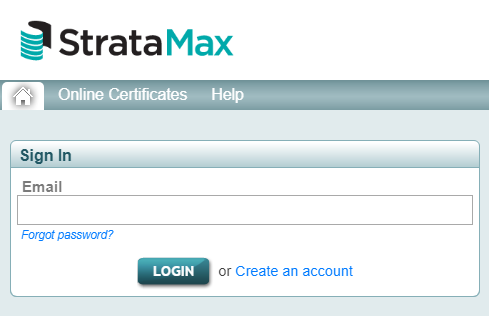
- Once signed in, click Meeting Hub tab - this may be located under the More drop-down arrow, and select the Meeting Hub link.
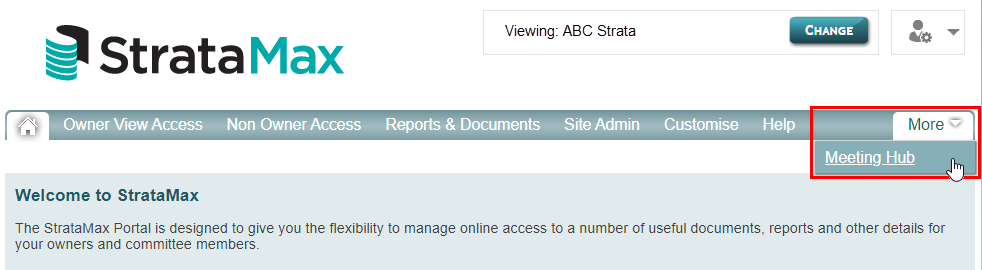
It is recommended to access Meeting Hub directly from StrataMax to have access to the full functionality and advanced features.