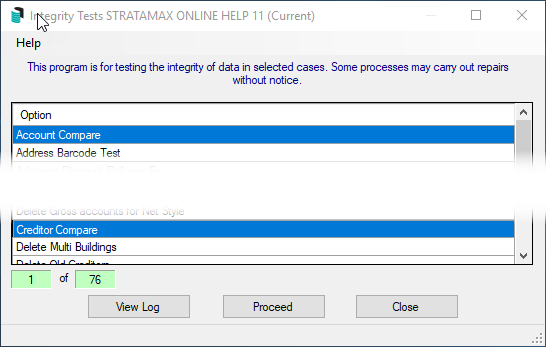There are various system tests that are conducted by StrataMax to ensure your data is maintained correctly and efficiently.
Most items in the Integrity Tests screen should only be used by the StrataMax Support team or under their direction. Please contact the StrataMax Support team should you have any queries.
There are two Integrity Tests that users can conduct:
- Account Compare
- Creditor Compare
These are designed for you to compare all Account or Creditor Codes used locally against the Master Chart of Accounts. This can be done locally for one building of globally for all buildings. An example of when to conduct this for one property is when that property has been recently transferred in from another manager. For example, you can compare all local codes in all buildings against the Master Chart if an account code clean up is required.
Account and Creditor Compare
- Search or select Integrity Tests.
- Select Account Compare, or if you only want to run the test for creditor codes then select Creditor Compare.
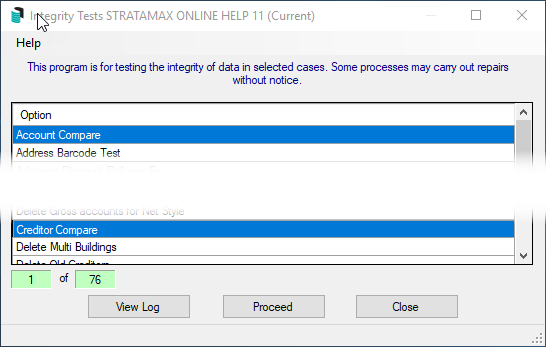
- Click Proceed.
- Tag one, multiple, or all buildings, and click OK.
- This will list the current codes used and if it has not been used in the Current or Old Years, there will be a Yes in the Delete Possible column. This list should be viewed in Excel or Notepad and subsequently saved. The results will show:
- Accounts/creditors that are able to be deleted from the selected building.
- Accounts/creditors that have names that are varied to the Master Chart.
- Accounts/creditors that do not exist in the Master Chart.
- Last Activity, Budget info, and Account Balance will also be displayed.
- Clicking Delete where possible will produce a list of all account codes marked Yes. Click Cancel to close and not proceed.
- To proceed with the deletion, Tag all account codes listed (CRTL A) and then click OK.
- Once the test is complete, click View Log.
- Click Add Log File to History after the report has been reviewed and/or saved to add the current log to history.
After deleting accounts, repeating this test, should then show that there are now no accounts that are able to be deleted once completed. This will then only report the other items for review with the steps below.
Analyzing The Results
The differing results will require different processes to be completed to correctly align with the master chart of accounts. The results of the Account Code Compare Integrity Test will be displayed with the following data in the columns:
- Column 1 – Will always report Master Chart (0000) Account Code Number.
- Column 2 – Account Code Name from the Master Chart for the selected line or where the Account Code is not in the Master Chart the message ‘Not Found in Master’ will be displayed.
- Column 3 – Building number.
- Column 4 – Account code name in the local building.
- Column 5 – Account balance from the building.
It is recommended while using Excel to add column headers and then add filters to the Excel work sheet. This will enable the same account code results to be viewed on a global basis which may assist.
Name on Master Chart is Different to Name on Building
Use for accounts and creditors that may or may not already exist in the master chart. This action would be required where the account code in the building and Master Chart are:
- If similar then it should just requires a name change.
- If completely different then you should align it with existing master chart account or create a new code.
Change Account Code Names
Use when names are similar and just need to be slightly amended to match the master chart.
Account Code Compare Results
The following line was displayed:
0000 1101 Key & Fob Deposits 888444 1101 Key Deposits
Use the Excel saved spreadsheet to filter results by Account Code 1101, if all buildings reported use 1101 for the same purposes as the code in the Master Chart is intended for then you can Change Codes globally (all buildings).
 Code in Master vs code in Building
Code in Master vs code in Building
Completely Different Names
When the name in the Master chart for either account or creditor is completely different will need to be changed to a different / new account code in the master chart.
Account Code
Change code number to select appropriate code to be changed to – usually income or expense and already exists in the master chart. A brand-new code may need to be created in the master chart if nothing similar already exists.
Creditor Code
Change code number – align with existing creditor code or if no record for the same creditor will be required to be added to the master chart as a new creditor.